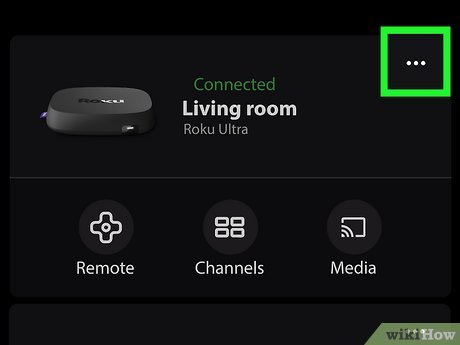
Unveiling Your Roku’s IP Address: A Comprehensive Guide
In the ever-expanding universe of streaming devices, Roku has carved a significant niche for itself. Known for its simplicity, affordability, and vast channel selection, Roku offers a gateway to endless entertainment. But beneath its user-friendly interface lies a network connection, identified by a unique IP address. Understanding how to find your Roku’s IP address can be surprisingly useful, whether you’re troubleshooting network issues, setting up a VPN, or simply curious about your device’s technical details. Let’s embark on a detailed exploration of how to uncover this hidden piece of information.
Why Would You Need Your Roku’s IP Address?
Before we dive into the ‘how,’ let’s address the ‘why.’ Why would anyone need to know their Roku’s IP address? Here are several compelling reasons:
- Troubleshooting Network Problems: If your Roku is struggling to connect to the internet or experiencing buffering issues, knowing its IP address can help you diagnose the problem. You can use this information to check if the device is properly connected to your network and if there are any IP conflicts.
- Setting Up a VPN: For enhanced privacy and access to geo-restricted content, many Roku users opt to use a Virtual Private Network (VPN). Configuring a VPN often requires knowing your Roku’s IP address to ensure the VPN is correctly routing your traffic.
- Port Forwarding: In specific scenarios, such as hosting a media server accessible from outside your home network, you might need to configure port forwarding on your router. This process necessitates knowing the IP address of the device hosting the server, which could be your Roku in some cases.
- Remote Access and Control: Certain third-party apps and services allow you to remotely access and control your Roku. These applications often require the device’s IP address to establish a connection.
- Network Monitoring: If you’re a tech enthusiast or network administrator, you might want to monitor the devices connected to your network. Knowing each device’s IP address is crucial for identifying and tracking them.
- Static IP Assignment: Assigning a static IP address to your Roku can provide a more stable and reliable connection, especially if you frequently experience connectivity issues. This involves configuring your router to reserve a specific IP address for your Roku.
Methods to Find Your Roku’s IP Address
Fortunately, finding your Roku’s IP address is a straightforward process. There are primarily two methods you can use:
Method 1: Using the Roku’s Settings Menu
This is the easiest and most direct way to find your Roku’s IP address. Follow these steps:
- Turn on your Roku device and TV. Make sure your Roku is connected to your TV and powered on.
- Navigate to the Roku Home Screen. Use your Roku remote to navigate to the main menu.
- Go to Settings. Scroll down or up until you find the “Settings” option and select it. It’s usually represented by a gear icon.
- Select “Network”. In the Settings menu, look for the “Network” option and select it. This will take you to the network configuration settings.
- Choose “About”. Within the Network menu, you should find an “About” option. Select it.
- Find your IP Address. The “About” screen will display various network details, including your Roku’s IP address. It will be labeled as “IP Address” and will consist of four sets of numbers separated by periods (e.g., 192.168.1.100).
This method is quick and reliable, providing you with the information you need directly from your Roku device.
Method 2: Using Your Router’s Administration Interface
Alternatively, you can find your Roku’s IP address by accessing your router’s administration interface. This method requires you to log in to your router’s settings, which can be done through a web browser on a computer or mobile device connected to the same network as your Roku.
- Find Your Router’s IP Address. To access your router’s administration interface, you’ll need to know its IP address. This is often referred to as the default gateway. You can typically find this information in your computer’s network settings or by consulting your router’s documentation. Common router IP addresses include 192.168.1.1, 192.168.0.1, and 10.0.0.1.
- Open a Web Browser. Open a web browser on a computer or mobile device connected to the same network as your Roku.
- Enter Your Router’s IP Address. Type your router’s IP address into the browser’s address bar and press Enter.
- Log In to Your Router. You’ll be prompted to enter your router’s username and password. These credentials are often printed on a sticker on the router itself. If you’ve changed them previously, use your custom username and password. If you don’t know the credentials, consult your router’s documentation or contact your internet service provider (ISP) for assistance.
- Find the DHCP Client List or Connected Devices. Once you’re logged in, navigate to the section that displays connected devices. This section is often labeled as “DHCP Client List,” “Connected Devices,” “Device List,” or something similar. The exact location and name of this section vary depending on your router’s manufacturer and model.
- Locate Your Roku. In the list of connected devices, look for your Roku. It might be identified by its device name (e.g., “Roku Streaming Stick”) or its MAC address (a unique identifier assigned to your Roku’s network adapter).
- Find the IP Address. Once you’ve located your Roku, its IP address will be displayed next to its name or MAC address.
This method provides a comprehensive view of all devices connected to your network, including your Roku. It’s particularly useful if you need to manage multiple devices or troubleshoot network issues.
Understanding IP Addresses: A Quick Primer
Now that you know how to find your Roku’s IP address, let’s delve a bit deeper into what an IP address actually is. An IP address, or Internet Protocol address, is a numerical label assigned to each device connected to a computer network that uses the Internet Protocol for communication. It serves two main functions: host or network interface identification and location addressing.
Think of an IP address as your device’s unique address on the internet. Just like your home address allows mail carriers to deliver mail to your doorstep, an IP address allows data packets to be routed to your device across the internet.
There are two main versions of IP addresses: IPv4 and IPv6. IPv4 addresses are the most common and consist of four sets of numbers separated by periods (e.g., 192.168.1.100). Each set of numbers can range from 0 to 255. IPv6 addresses are a newer standard that uses a more complex hexadecimal notation to accommodate the growing number of devices connected to the internet.
Static vs. Dynamic IP Addresses
IP addresses can be either static or dynamic. A dynamic IP address is assigned to your device by your router or internet service provider (ISP) and can change periodically. This is the most common type of IP address for home users.
A static IP address, on the other hand, is a permanent address that is manually configured on your device. Static IP addresses are often used for servers and other devices that need to be consistently accessible at the same address.
While most Roku users don’t need to worry about static IP addresses, assigning one can be beneficial in certain situations, such as when setting up port forwarding or remote access.
Assigning a Static IP Address to Your Roku (Advanced)
If you decide to assign a static IP address to your Roku, follow these steps:
- Find an Available IP Address. Choose an IP address within your network’s range that is not already in use. You can use a network scanning tool or simply try pinging the address to see if it’s available.
- Access Your Router’s Settings. Log in to your router’s administration interface as described in Method 2 above.
- Find the DHCP Reservation or Static IP Settings. Navigate to the section that allows you to configure DHCP reservations or static IP addresses. This section might be labeled differently depending on your router’s manufacturer and model.
- Add a New Reservation. Create a new reservation for your Roku. You’ll need to enter your Roku’s MAC address and the static IP address you’ve chosen.
- Save the Settings. Save the changes to your router’s configuration.
- Configure Your Roku. On your Roku, go to Settings > Network > Set up connection > Manual. Enter the static IP address, subnet mask, default gateway, and DNS server addresses. You can find the subnet mask and default gateway in your computer’s network settings or by consulting your router’s documentation. For DNS server addresses, you can use your ISP’s DNS servers or public DNS servers like Google DNS (8.8.8.8 and 8.8.4.4).
- Restart Your Roku. Restart your Roku for the changes to take effect.
Assigning a static IP address requires some technical knowledge and should be done with caution. Incorrect configuration can lead to network connectivity issues.
Troubleshooting Common IP Address Problems
Sometimes, you might encounter problems related to your Roku’s IP address. Here are some common issues and how to troubleshoot them:
- IP Address Conflicts: If two devices on your network have the same IP address, it can cause connectivity problems. To resolve this, ensure that each device has a unique IP address. You can either assign static IP addresses or allow your router to dynamically assign addresses using DHCP.
- Roku Not Connecting to the Internet: If your Roku is not connecting to the internet, check the following:
- Make sure your Roku is properly connected to your network.
- Verify that your internet connection is working.
- Check your Roku’s IP address to ensure it’s within the correct range.
- Restart your Roku and your router.
- Buffering Issues: If you’re experiencing buffering issues while streaming, it could be due to a slow internet connection or network congestion. Try the following:
- Check your internet speed.
- Move your Roku closer to your router.
- Reduce the streaming quality.
- Restart your Roku and your router.
Security Considerations
While finding your Roku’s IP address is generally safe, it’s important to be aware of potential security risks. Your IP address can be used to identify your location and potentially track your online activity. To protect your privacy, consider using a VPN to mask your IP address and encrypt your internet traffic.
Additionally, be cautious about sharing your Roku’s IP address with untrusted sources. Malicious actors could potentially use this information to gain unauthorized access to your device or network.
Conclusion
Finding your Roku’s IP address is a simple yet valuable skill that can help you troubleshoot network problems, set up a VPN, and manage your connected devices. By following the methods outlined in this guide, you can easily uncover this hidden piece of information and gain a better understanding of your Roku’s network configuration. Whether you’re a tech novice or a seasoned enthusiast, knowing how to find your Roku’s IP address empowers you to take control of your streaming experience and ensure a smooth and secure connection.
Remember to always prioritize your online security and privacy. Use strong passwords, enable two-factor authentication, and be cautious about sharing sensitive information. With the right knowledge and precautions, you can enjoy all the benefits of Roku streaming while staying safe and secure online.

