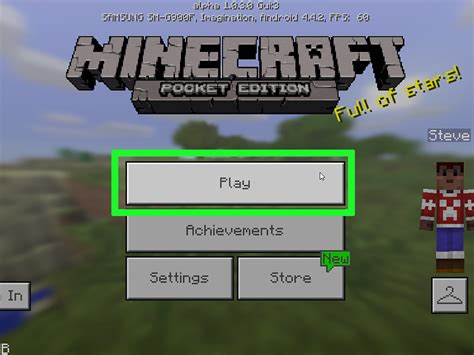How to Add Mods: A Comprehensive Guide for Beginners and Experts
Adding mods can dramatically enhance your gaming experience, unlocking new content, features, and gameplay styles. This guide covers the basics and more advanced techniques for adding mods to your games, regardless of your experience level.
Understanding Mods
Before diving in, let's clarify what mods are. Mods, short for "modifications," are user-created alterations to a game's files. These changes can range from minor tweaks to complete overhauls, dramatically impacting the game's visuals, mechanics, or story.
Types of Mods:
- Cosmetic Mods: These alter the game's appearance, such as changing textures, adding new skins, or improving graphics.
- Gameplay Mods: These modify the game's mechanics, adding new features, weapons, items, or changing existing ones.
- Story Mods: These introduce new storylines, quests, or characters, expanding the game's narrative.
- Total Conversions: These are massive mods that overhaul nearly every aspect of the game, transforming it into a completely different experience.
Finding and Selecting Mods
The first step is finding reputable sources for mods. Avoid downloading mods from untrusted websites, as they may contain malware or corrupt your game files. Popular sources include:
- Modding Communities: Many games have dedicated online communities (often on forums or dedicated websites) where users share and discuss mods. These communities often provide quality control and recommendations.
- Mod Databases: Websites like Nexus Mods, ModDB, and Steam Workshop offer organized databases of mods, often with user reviews and ratings. This helps you gauge the quality and safety of a mod before downloading.
- Game Developers' Official Channels: Some developers actively support modding and may offer official mod hosting platforms or guidelines.
The Modding Process: A Step-by-Step Guide
The exact process for adding mods varies depending on the game. However, the general steps are usually as follows:
1. Locate the Game's Mod Folder:
This folder is where you'll place the downloaded mod files. The location varies greatly by game; check your game's installation directory or consult the mod's instructions.
2. Download and Extract the Mod:
Download the mod from a trusted source. Most mods come compressed in ZIP or RAR files. You'll need a file extraction program (like 7-Zip or WinRAR) to unpack the files.
3. Install the Mod:
This step is highly game-specific. Some mods require simple file placement in the mod folder. Others might have complex installation processes that involve using mod managers or following specific instructions. Always carefully read the mod's documentation or README file.
4. Launch the Game and Activate the Mod:
Many games have a built-in mod manager that allows you to enable or disable mods. If not, the instructions will detail how to activate your mods.
5. Troubleshooting Common Issues:
- Crashes: Incompatible mods are the most common cause of crashes. Try disabling mods one by one to identify the culprit.
- Errors: Read the mod's documentation for potential troubleshooting steps. Outdated mods can also cause errors.
- Missing Files: Ensure you have extracted all files correctly and placed them in the proper location.
Advanced Modding Techniques
For experienced users, the world of modding expands beyond simple installation. These techniques often require a deeper understanding of game files and programming:
- Mod Management Tools: Mod managers streamline the process of installing, updating, and managing multiple mods.
- Creating Your Own Mods: If you possess programming skills, you can create your own mods, customizing the game to your precise specifications. This often requires learning game-specific scripting languages or SDKs (Software Development Kits).
Conclusion
Adding mods can significantly enrich your gaming experience. By following this guide and practicing safe modding habits, you can explore new possibilities and personalize your favorite games. Remember to always prioritize safety and consult the mod's documentation for specific instructions. Happy modding!