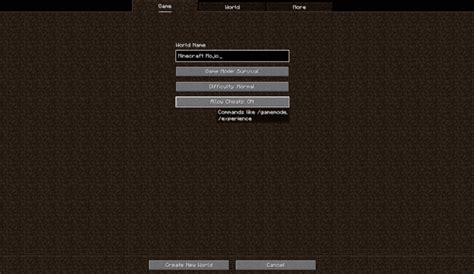How to Allow Cheats in Minecraft: A Comprehensive Guide
Want to add a little extra fun to your Minecraft world? Enabling cheats, or game commands, opens up a world of possibilities, from creative building to overcoming challenging situations. This guide will walk you through how to enable cheats in different Minecraft versions, ensuring you can unleash your inner architect or conquer any in-game obstacle.
Enabling Cheats in Different Minecraft Versions
The method for enabling cheats varies slightly depending on whether you're playing Minecraft: Java Edition, Bedrock Edition (including Windows 10, Xbox, PlayStation, Switch, and mobile), or Minecraft education edition. Let's break it down:
Minecraft: Java Edition
Enabling cheats in Java Edition needs to happen before you create your world. There's no way to enable them after the world is generated.
- Create New World: Click "Create New World."
- More World Options: Click on "More World Options..."
- Game Rules: Locate the "Game Rules" section.
- Allow Cheats: Toggle the "Allow Cheats" switch to "On."
- Create World: Once enabled, click "Create World."
Important Note: Once a world is created without cheats, there's no way to add them later. You'll have to start a new world.
Minecraft: Bedrock Edition (Windows 10, Xbox, PlayStation, Switch, Mobile)
The process is slightly different for Bedrock Edition, offering more flexibility.
For new worlds:
- Create New World: Start the process of creating a new world.
- Game Settings: Look for the "Game settings" section within the world creation menu.
- Cheats: Find the "Cheats" option and toggle it "On."
- Create World: Finish creating your world.
For existing worlds (if cheats are allowed):
Bedrock Edition allows you to enable cheats in existing worlds if the setting was enabled initially when creating the world.
- Pause the game: Pause your Minecraft game.
- Open Settings: Access the game's settings menu.
- Cheats: Ensure the "Cheats" setting is enabled (you might only see this option if it was enabled when creating the world).
Minecraft Education Edition
Similar to Bedrock, enabling cheats in Education Edition requires it be done during world creation:
- New World: Begin creating a new world.
- World Options: Navigate to the advanced world options.
- Allow Cheats: Find the "Allow Cheats" toggle and set it to "On".
- Create: Create the world with cheats enabled.
Using Cheat Commands in Minecraft
Once cheats are enabled, you can use a wide array of commands. Here are a few popular examples:
- /give [player] [item] [amount]: Gives a player a specific item. For example,
/give @s diamond_sword 1gives you a diamond sword.@srefers to yourself. - /gamemode [gamemode]: Changes your game mode. Use
survival,creative,adventure, orspectator. Example:/gamemode creative - /tp [player] [coordinates]: Teleports a player to specific coordinates. Example:
/tp @s 100 64 100 - /weather [weather]: Changes the weather. Use
clear,rain, orthunder.
This is just a small sample – there are many more commands available. Searching online for "Minecraft commands [your game version]" will provide a complete list.
Optimizing Your Minecraft Experience with Cheats
Cheats aren't just for shortcuts; they're powerful tools for enhancing your gameplay. Use them to:
- Experiment with building: Create magnificent structures quickly in creative mode.
- Overcome challenges: Teleport past difficult areas or give yourself essential items.
- Test redstone creations: Easily access resources for testing your circuits.
- Create custom challenges: Set specific goals for yourself using command blocks.
By following these steps and exploring the available commands, you can significantly enhance your Minecraft adventures. Remember to always play responsibly and enjoy the expanded possibilities that cheats provide!