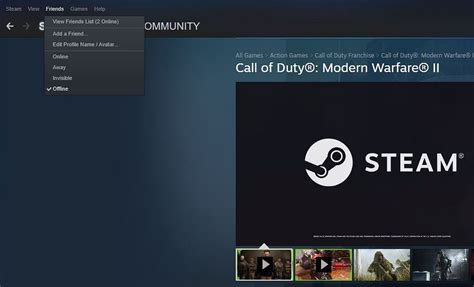How to Appear Offline on Steam for Call of Duty
Want to enjoy your Call of Duty matches without the distractions of Steam friends? This guide shows you how to appear offline on Steam while still playing Call of Duty. It's perfect for those focused gaming sessions where you want to avoid interruptions.
Understanding Steam's Online Status
Steam's online status is primarily designed to connect you with friends. It broadcasts your availability, allowing friends to invite you to games or chat. However, sometimes you need a little peace and quiet.
Method 1: Setting Your Steam Status to "Offline"
This is the simplest and most direct method.
Steps:
- Open Steam: Launch the Steam client on your computer.
- Go to "Go Offline": Locate your username in the top right corner. Click on it, and then select "Go Offline."
- Confirm: A pop-up window will ask if you're sure you want to go offline. Click "Go Offline."
- Launch Call of Duty: Once offline, you can launch Call of Duty and enjoy uninterrupted gameplay. Your Steam friends won't see you online.
Important Note: While offline, you won't receive Steam messages or friend requests. You'll also be unable to use Steam features that require an online connection like browsing the Steam store or accessing the community hub.
Method 2: Using Steam's "Invisible" Mode (for selective privacy)
If you want to remain connected to Steam for certain features but hide your online status from friends, consider using "Invisible" mode.
Steps:
- Open Steam: Launch the Steam client.
- Access Settings: Click on "Steam" in the top-left corner, and select "Settings."
- Navigate to "Friends": In the settings menu, find and click on the "Friends" tab.
- Change Status: Look for "Show me as online," which you can change to "Appear Offline" (this is equivalent to the "Go Offline" method) or select "Invisible." "Invisible" hides your status but allows you to still see who's online.
- Save Changes: Save your changes and close the settings menu.
Troubleshooting Potential Issues
- Steam Client Update: Ensure your Steam client is up-to-date. Outdated clients may have issues with online status settings.
- Network Connectivity: A poor internet connection can sometimes interfere with Steam's ability to correctly reflect your online status. Check your internet connection.
- Steam Restart: If you're having persistent problems, try restarting the Steam client.
Conclusion
Choosing between "Offline" and "Invisible" depends on your preferences. "Offline" offers complete privacy, while "Invisible" maintains some connection to Steam without showing your online status to your friends. Remember to select the method that best suits your gaming needs. Now go enjoy your Call of Duty matches without interruption!