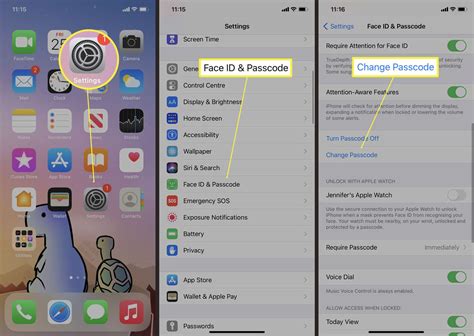How to Change Your iPhone Passcode: A Simple Guide
Changing your iPhone passcode is crucial for maintaining the security and privacy of your personal data. Whether you want to increase security, simply update your existing passcode, or you're preparing to give away or sell your device, knowing how to do this is essential. This guide provides a straightforward walkthrough for all iPhone users, regardless of their iOS version.
Why Change Your iPhone Passcode?
There are several compelling reasons to change your iPhone passcode regularly:
- Enhanced Security: A strong, regularly updated passcode significantly reduces the risk of unauthorized access to your device and its sensitive information.
- Lost or Stolen Device Protection: If your iPhone is lost or stolen, a strong passcode prevents anyone from accessing your personal data, photos, and financial information.
- Privacy Concerns: Changing your passcode helps maintain your privacy by preventing others from viewing your messages, contacts, and apps.
- After Device Reset: Following a factory reset of your iPhone, changing the passcode establishes a fresh layer of security.
- Increased Peace of Mind: Knowing your device is protected with a strong, recently updated passcode offers greater peace of mind.
How to Change Your iPhone Passcode (Step-by-Step)
The process is fairly similar across various iOS versions. Here's a comprehensive guide:
-
Locate Settings: Open the "Settings" app on your iPhone. It's usually represented by a gray icon with gears.
-
Access Face ID & Passcode (or Touch ID & Passcode): Tap on "Face ID & Passcode" (for iPhones with Face ID) or "Touch ID & Passcode" (for iPhones with Touch ID). You might be prompted to authenticate using your current passcode.
-
Change Passcode: Once you're in the Face ID & Passcode or Touch ID & Passcode settings, you'll see the option to "Change Passcode." Tap on it.
-
Enter Current Passcode: You'll be asked to enter your current passcode to verify your identity.
-
Enter New Passcode: Enter your desired new passcode. Make sure it's a strong passcode—a combination of uppercase and lowercase letters, numbers, and symbols, at least six characters long. Remember it!
-
Confirm New Passcode: Re-enter your new passcode to confirm it.
-
Passcode Changed: Your iPhone passcode has now been successfully changed.
Tips for Choosing a Strong Passcode:
- Avoid obvious choices: Don't use easily guessable passcodes like birthdays, anniversaries, or simple number sequences (1234, 1111).
- Use a Passcode Manager: Consider using a reputable password manager to generate and securely store complex passcodes.
- Regularly Update: Change your passcode every few months to maintain optimal security.
- Length Matters: The longer your passcode, the more secure it is. Aim for at least six characters, and ideally longer.
- Diversity is Key: Incorporate a mix of uppercase and lowercase letters, numbers, and symbols for maximum security.
Troubleshooting
If you encounter any issues, such as forgetting your passcode, you may need to erase your iPhone and restore it from a backup. This will require your Apple ID and password.
By following these simple steps and choosing a strong passcode, you can significantly enhance the security of your iPhone and protect your valuable data. Remember, a secure passcode is the first line of defense against unauthorized access.