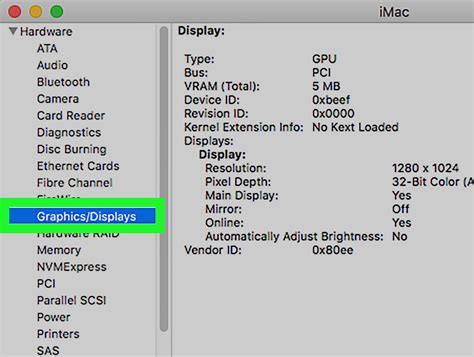How to Check Your PC Specs: A Complete Guide
Knowing your PC's specifications is crucial for troubleshooting, upgrading, and ensuring compatibility with new software and games. This comprehensive guide will show you several ways to check your PC specs, from simple built-in tools to more advanced methods. Whether you're a seasoned tech enthusiast or a complete beginner, you'll find the information you need here.
Method 1: Using the System Information Tool (Windows)
This is the easiest and quickest way to get a basic overview of your PC's specifications.
Steps:
- Open the Run dialog box: Press the Windows key + R on your keyboard.
- Type
msinfo32and press Enter. - The System Information window will appear. Here you'll find detailed information about your system, including:
- System Summary: This provides a concise overview of your operating system, processor, RAM, and more.
- Components: Explore this section for more detailed information on specific hardware components like your processor, memory, display adapters, and storage devices.
This method provides a good starting point for understanding your PC's core components.
Method 2: Using the DirectX Diagnostic Tool (Windows)
DirectX is a collection of APIs for handling multimedia, and its diagnostic tool offers a slightly different perspective on your system's capabilities.
Steps:
- Open the Run dialog box: Press Windows key + R.
- Type
dxdiagand press Enter. - The DirectX Diagnostic Tool window will open. This tool focuses on graphics capabilities, but also provides information on your system's overall configuration, including processor, memory, and operating system. The "Display" tab is particularly useful for checking your graphics card details.
Method 3: Using Task Manager (Windows)
Task Manager offers a quick glimpse into your system resources. While not as comprehensive as the previous methods, it's readily accessible and useful for checking current performance.
Steps:
- Press Ctrl + Shift + Esc to open Task Manager.
- Navigate to the "Performance" tab. This shows real-time usage of your CPU, memory, disk, and GPU. While it doesn't show exact specifications, it provides a good indicator of your system's current resource utilization.
Method 4: Checking the BIOS/UEFI (All Operating Systems)**
Your BIOS or UEFI (Unified Extensible Firmware Interface) contains information about your system's hardware. Accessing this requires restarting your computer.
Steps:
- Restart your computer.
- Press the designated key to enter the BIOS/UEFI setup. This key varies depending on your motherboard manufacturer (commonly Delete, F2, F10, F12, or Esc). Check your motherboard documentation for the specific key.
- Once inside, navigate to the main system information screen. The exact location varies depending on your BIOS/UEFI interface, but you'll typically find information about your CPU, RAM, and storage devices.
Method 5: Using Third-Party Software (All Operating Systems)**
Several third-party applications provide detailed system information. Speccy is a popular free option, and others are available online. These tools often present information in a user-friendly format. Remember to download software only from reputable sources.
Understanding Key Specifications
Once you've checked your PC specs, you'll likely see terms like:
- CPU (Central Processing Unit): The "brain" of your computer. Key specs include model (e.g., Intel Core i7-12700K, AMD Ryzen 5 5600X), number of cores, and clock speed.
- RAM (Random Access Memory): Short-term memory used for running programs. Key specs include total amount (e.g., 16GB) and speed (e.g., 3200MHz).
- GPU (Graphics Processing Unit): Handles graphics processing, important for gaming and video editing. Key specs include model (e.g., NVIDIA GeForce RTX 3070, AMD Radeon RX 6700 XT) and memory.
- Storage: This refers to your hard drives and SSDs. Key specs include type (HDD, SSD), capacity (e.g., 1TB), and interface (e.g., SATA, NVMe).
- Operating System: The software that runs your computer (e.g., Windows 10, Windows 11, macOS, Linux).
Knowing these specifications empowers you to make informed decisions about upgrading your PC or troubleshooting performance issues. Remember to consult your computer's manual or motherboard documentation for the most detailed and accurate information.