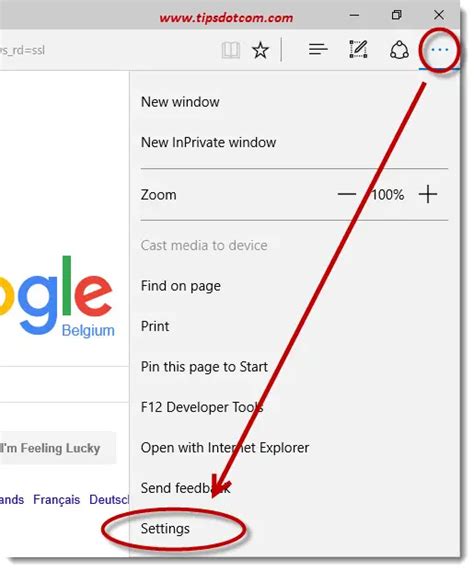How to Clear Cache on Edge: A Step-by-Step Guide
Clearing your cache in Microsoft Edge can resolve various issues, from website display problems to slow loading times. This guide provides a comprehensive walkthrough for clearing your cache and browsing data on different versions of Edge. We'll cover both basic and advanced clearing options.
Why Clear Your Cache?
Before diving into the how-to, let's understand why clearing your cache is beneficial. Your browser cache stores temporary files, images, and data from websites you visit. While this speeds up browsing initially, cached data can become outdated or corrupted, leading to:
- Website display errors: Pages might look broken or load incompletely.
- Slow loading times: Outdated cached data can hinder efficient loading.
- Login issues: Cached login credentials might interfere with accessing accounts.
- General browser instability: A cluttered cache can contribute to browser crashes or freezing.
How to Clear Cache and Browsing Data in Microsoft Edge
The process is relatively straightforward, but the exact steps might vary slightly depending on your Edge version. We'll cover the most common scenarios.
Method 1: Clearing Browsing Data (Most Common Method)
This method clears your browsing history, cookies, cached images, and more. It's the most comprehensive way to clear your cache.
- Open Microsoft Edge: Launch your Edge browser.
- Access Settings: Click on the three horizontal dots (More Actions) in the upper right corner. Select "Settings."
- Navigate to Privacy, Search, and Services: In the left-hand menu, click on "Privacy, search, and services."
- Choose "Clear browsing data": Locate and select "Clear browsing data."
- Select Time Range: Choose a time range – "Last hour," "Last day," "Last week," "Last four weeks," or "All time." "All time" will clear everything.
- Select Data Types: Make sure to check the boxes next to "Browsing history," "Cookies and other site data," "Cached images and files," and any other data you want to remove. You can leave some unchecked if you want to preserve specific data.
- Clear Data: Click "Clear now" to initiate the process.
Method 2: Clearing Cache Only (More Targeted Approach)
If you only want to clear cached images and files, you can do so selectively, avoiding the removal of other browsing data. Follow steps 1-4 from Method 1, then:
- Select "Cached images and files" ONLY: Ensure only this box is checked.
- Clear Data: Click "Clear now."
Method 3: Advanced Settings (For Troubleshooting)
For more granular control, you can explore advanced settings related to cookies and site permissions. This can be particularly useful if you're troubleshooting specific website issues. This usually involves manipulating settings within the "Cookies and other site data" section of your browser settings, but the exact steps might differ slightly depending on your Edge version.
Tips for Optimal Browsing Performance
While clearing your cache is helpful, consider these tips for improved browsing:
- Regularly clear your cache: Doing this periodically (e.g., once a week or once a month) can prevent issues from accumulating.
- Use a browser extension (use caution): Some extensions manage your cache automatically, but be careful when choosing and installing them.
- Update your browser: Keeping your browser up-to-date ensures you have the latest performance improvements and bug fixes.
By following these steps, you can effectively clear your cache on Microsoft Edge and maintain optimal browsing performance. Remember to save any important work before clearing your cache, as it will remove temporary data.