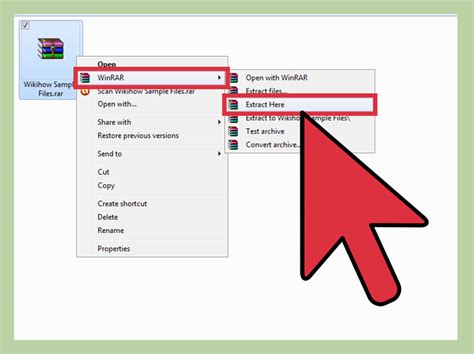How To Compress Files: A Comprehensive Guide for Beginners and Experts
Are you struggling with large files taking up too much space on your computer or slowing down your internet uploads? Compressing files is the solution! This comprehensive guide will walk you through various methods, from basic zipping to advanced compression techniques, ensuring you can efficiently manage your digital assets.
Why Compress Files?
Before diving into the how, let's understand the why. File compression offers numerous benefits:
- Reduced Storage Space: Smaller files mean more free space on your hard drive, SSD, or cloud storage.
- Faster Transfers: Compressed files upload and download significantly faster, saving you valuable time.
- Easier Sharing: Smaller file sizes make sharing documents and media easier via email or online platforms.
- Better Organization: Compressed files can be easily organized into archives, making file management more efficient.
Basic File Compression: Zipping and Unzipping
The most common method is using zip files. This is a lossless compression technique, meaning no data is lost during compression or decompression. Here's how to do it:
Windows:
- Select your files: Right-click on the file(s) or folder(s) you want to compress.
- Send to: Choose "Compressed (zipped) folder."
- A new zipped folder containing your files will be created.
Mac:
- Select your files: Select the file(s) or folder(s).
- Compress: Right-click and select "Compress Items."
- A compressed archive will be created with the original name plus ".zip".
Unzipping Files:
Simply double-click the zipped file on both Windows and macOS to extract the contents.
Advanced File Compression Techniques
For even greater compression, especially with large media files (images, videos), consider these advanced options:
7-Zip (Windows):
7-Zip is a free, open-source file archiver known for its high compression ratio. It supports various archive formats, including 7z, ZIP, RAR, and more. You can download it easily online by searching for "7-Zip download".
RAR (Windows & macOS):
RAR is another popular compression tool offering strong compression algorithms. Commercial versions often offer better compression than free versions. You can find RAR software through various online searches.
Specialized Image and Video Compression:
For images, consider tools like TinyPNG (for PNGs) or similar services that offer lossy or lossless compression specific to image formats. For videos, HandBrake is a free, open-source video transcoder that allows you to compress videos while retaining acceptable quality.
Choosing the Right Compression Method
The best compression method depends on your needs:
- Lossless Compression: For documents, spreadsheets, and other data where preserving every bit of information is crucial. Zip files are generally sufficient.
- Lossy Compression: For media files where a slight reduction in quality is acceptable in exchange for much smaller file sizes. Tools like HandBrake for video and TinyPNG for images are good choices.
Remember to always back up your original files before performing lossy compression.
Optimizing Your Compression Strategy
- Delete unnecessary files: Before compressing, remove any files you don't need to save space and improve compression efficiency.
- Organize your files: Grouping related files into folders before compression can sometimes improve compression ratios.
- Experiment with different tools: Different compression tools utilize different algorithms, so experimenting can help you find the best tool for your specific needs.
By following these tips and choosing the appropriate compression method, you can effectively manage your files and optimize your digital workflow. No more struggling with oversized files!