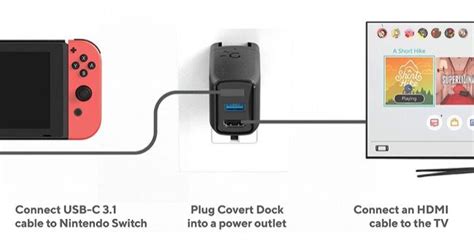How to Connect Your Nintendo Switch to a TV: A Simple Guide
Connecting your Nintendo Switch to your TV opens up a whole new world of gaming possibilities, from enjoying larger-than-life visuals to sharing the fun with friends and family. This guide will walk you through the process step-by-step, ensuring a smooth and successful connection.
What You'll Need
Before we begin, make sure you have everything you need:
- Your Nintendo Switch console: This one's pretty essential!
- Your TV: Any modern TV with an HDMI port will work.
- The Nintendo Switch dock: This is the crucial piece that connects your Switch to the TV. It's usually included with the console.
- An HDMI cable: This cable transmits the video and audio signal from the Switch to your TV. Again, this is usually included.
Connecting Your Nintendo Switch to Your TV: A Step-by-Step Guide
Step 1: Prepare Your Equipment
First, turn off both your Nintendo Switch and your TV. This prevents any potential issues during the connection process. Locate your Nintendo Switch dock and HDMI cable.
Step 2: Place Your Switch in the Dock
Carefully place your Nintendo Switch into the Nintendo Switch dock, ensuring it's securely seated. The screen should face downwards, towards the back of the dock.
Step 3: Connect the HDMI Cable
Connect one end of the HDMI cable to the back of the Nintendo Switch dock. The HDMI port is usually clearly marked. Connect the other end of the HDMI cable to an available HDMI port on your TV.
Step 4: Power Up Your Devices
Now, plug the power adapter into the back of the Nintendo Switch dock and plug the other end into a wall outlet. Turn on your TV and select the correct HDMI input source. Your TV should automatically detect the Nintendo Switch. If not, use your TV's remote to manually select the correct HDMI input.
Step 5: Enjoy!
If everything is connected correctly, you should see the Nintendo Switch home screen on your TV. You're now ready to enjoy your games on a bigger screen!
Troubleshooting Common Connection Problems
-
No Signal: Double-check all cable connections. Ensure the HDMI cable is securely plugged into both the dock and the TV. Try a different HDMI port on your TV. If the problem persists, try a different HDMI cable.
-
Poor Video Quality: Make sure you're using the correct HDMI input on your TV. Try adjusting your TV's display settings. A faulty HDMI cable can also cause poor video quality.
-
No Audio: Ensure the TV's volume is turned up and that the audio is correctly routed to your TV speakers or sound system. Check your TV's audio settings to confirm that it is receiving audio from the correct HDMI input.
Optimizing Your Gaming Experience
For the best gaming experience, consider:
- HDMI Cable Quality: A high-quality HDMI cable can provide a better signal and clearer picture.
- TV Settings: Adjust your TV's picture settings for optimal brightness, contrast, and sharpness to enhance your visuals.
- Game Resolution: Check your Nintendo Switch's settings to ensure you are using the best resolution available for your TV.
By following these steps and troubleshooting tips, you can easily connect your Nintendo Switch to your TV and enjoy a superior gaming experience. Happy gaming!