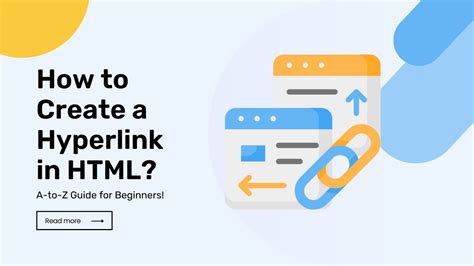How to Create a Hyperlink: A Complete Guide
Creating hyperlinks, also known as clickable links, is a fundamental skill for anyone working online. Whether you're building a website, writing a blog post, or simply sharing information on social media, knowing how to create hyperlinks is essential. This guide will walk you through the process, covering different methods and platforms.
Understanding Hyperlinks
Before diving into the "how-to," let's clarify what a hyperlink is. A hyperlink is a word, phrase, or image that, when clicked, takes the user to another location, usually a different web page. This "location" is specified by a URL (Uniform Resource Locator), which is the web address. For example, https://www.example.com is a URL.
Creating Hyperlinks: Different Methods
The exact method for creating a hyperlink depends on the platform you're using. Here are some of the most common methods:
1. Creating Hyperlinks in HTML
HTML (HyperText Markup Language) is the foundation of most websites. Hyperlinks are created using the <a> tag (anchor tag). The basic syntax is:
<a href="URL">Link Text</a>
Where:
<a>: The opening anchor tag.href="URL": Specifies the URL of the link. Replace "URL" with the actual web address.Link Text: The text that will be displayed as the hyperlink.</a>: The closing anchor tag.
Example:
<a href="https://www.google.com">Visit Google</a>
This will display as:
2. Creating Hyperlinks in Word Processors (like Microsoft Word or Google Docs)
Most word processors offer a simple way to create hyperlinks. Generally, you'll:
- Select the text you want to turn into a hyperlink.
- Right-click and select "Hyperlink" or a similar option.
- Enter the URL in the dialog box that appears.
- Click "OK".
The selected text will now be a clickable hyperlink.
3. Creating Hyperlinks in Email Clients
Similar to word processors, email clients (like Gmail, Outlook, etc.) usually have a dedicated feature for creating hyperlinks. Typically, you'll:
- Type the text you want to link.
- Select the text.
- Click the hyperlink icon (often a chain link symbol).
- Paste the URL into the field.
This will transform the selected text into a functional hyperlink within your email.
4. Creating Hyperlinks on Social Media Platforms
Each social media platform has its own method, but the process generally involves:
- Typing or pasting the URL into your post or comment.
- The platform automatically detects the URL and creates a clickable link. Sometimes you might need to use an "@" symbol before a username to create a user mention link.
Best Practices for Hyperlinks
- Use descriptive anchor text: Instead of just using the URL, use descriptive text that clearly indicates where the link leads. For example, instead of "Click here," use "Learn more about SEO."
- Open links in a new tab: Use the
target="_blank"attribute in HTML (<a href="URL" target="_blank">Link Text</a>) or the equivalent option in your word processor to open the link in a new browser tab, preventing users from leaving the current page. - Avoid excessive links: Too many links can overwhelm readers. Use links strategically and only when necessary.
- Check your links: Always double-check your links before publishing to ensure they work correctly.
Conclusion
Creating hyperlinks is a straightforward process once you understand the basic methods. By following the guidelines outlined above, you can effectively link your content and improve user experience. Remember to prioritize clear, concise, and descriptive anchor text for better SEO and user engagement.