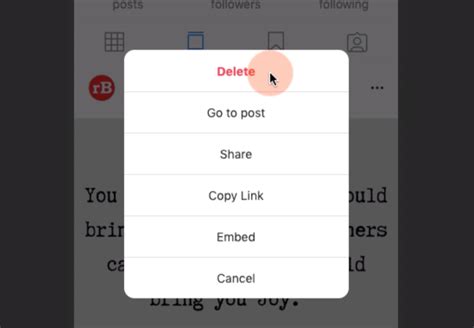How to Delete an Instagram Post: A Complete Guide
Deleting an Instagram post is a simple process, but knowing exactly how to do it and understanding the implications can be helpful. This guide will walk you through deleting posts from both your phone and your computer, and will also discuss some things to consider before hitting that delete button.
Deleting an Instagram Post from Your Phone
This is the most common method, and it's incredibly straightforward. Here's how to delete an Instagram post from your phone's Instagram app:
-
Locate the Post: Open the Instagram app and navigate to the post you want to delete.
-
Open the Post: Tap on the post to open it in full-screen mode.
-
Access the Menu: Look for the three vertical dots (⋯) located in the upper right-hand corner of the post. Tap on them. This will open a menu with several options.
-
Select "Delete": In the menu, you'll see the option to "Delete." Tap on it.
-
Confirm Deletion: Instagram will prompt you to confirm that you want to delete the post. Tap "Delete" again to permanently remove the post.
Important Note: Once you delete a post, it's gone for good. There's no recycle bin or way to recover it from Instagram directly.
Deleting an Instagram Post from a Computer
While Instagram's mobile app is designed for post management, you can also delete posts from a computer using the web version of Instagram. However, the process differs slightly:
-
Access Instagram on your Computer: Log in to your Instagram account using a web browser.
-
Locate the Post: Find the post you wish to delete on your profile.
-
Open the Post: Click on the post to open it.
-
Access the Menu: Look for the three vertical dots (⋯) located below the post. Click on them.
-
Select "Delete": In the menu that appears, click on "Delete."
-
Confirm Deletion: As with the mobile app, you'll be asked to confirm. Click "Delete" to permanently remove the post.
Things to Consider Before Deleting an Instagram Post
Before you delete a post, ask yourself these questions:
- Is this post linked to other accounts or platforms? If you've shared the post elsewhere, deleting it on Instagram won't remove it from those other locations. You'll need to delete it manually from each platform.
- Are there any comments or interactions I want to preserve? While you can't save comments directly, you might want to screenshot them if they are important.
- Could this post be useful in the future? Think about the content of the post. Could it be repurposed or used later for other marketing or personal reasons?
- Will deleting this impact my overall Instagram strategy? Consider the post's engagement and its role in your overall brand or personal image. Deleting a popular post could negatively affect your engagement metrics.
Deleting an Instagram post is a permanent action. Make sure you're absolutely certain before you proceed.
Keywords for SEO:
- delete instagram post
- how to delete instagram post
- remove instagram post
- delete instagram photo
- delete instagram video
- instagram delete post from computer
- instagram delete post from phone
- how to delete old instagram posts
- delete instagram post permanently
By following these steps and considering these points, you can confidently delete Instagram posts when needed. Remember to always double-check before confirming the deletion.