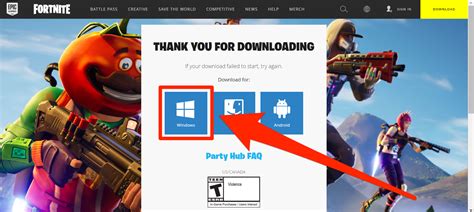How to Download Fortnite on PC: A Step-by-Step Guide
Fortnite, the wildly popular battle royale game, is available for free on PC. This guide will walk you through the simple process of downloading and installing it, ensuring you're ready to jump into the action.
Before You Begin:
Before you start downloading, it's important to make sure your PC meets the minimum system requirements. While Fortnite is relatively lightweight, you'll need a decent system to enjoy smooth gameplay. Check the Epic Games website (search "Fortnite system requirements" on Google) for the most up-to-date specifications.
Step 1: Download the Epic Games Launcher
Fortnite is distributed through the Epic Games Launcher. You can't download Fortnite directly; you need the launcher first. This is where you'll manage your Epic Games library and download updates.
- Navigate to the Epic Games website: A simple Google search for "Epic Games download" will lead you to the correct page.
- Download the installer: Look for the download button and click it. The installer is usually a small file.
- Run the installer: Once downloaded, locate the installer file and run it. Follow the on-screen prompts. You might need administrator privileges.
Step 2: Create an Epic Games Account (or Log In)
The Epic Games Launcher requires an account. If you don't have one:
- Click "Sign Up": You'll find this option in the launcher.
- Provide your details: Follow the instructions and create a secure password.
- Verify your email: You'll need to confirm your email address to activate your account.
If you already have an account, simply log in using your credentials.
Step 3: Find and Download Fortnite
- Search for Fortnite: Once logged into the Epic Games Launcher, use the search bar at the top to find Fortnite.
- Click "Get": This button will initiate the download process.
- Wait for the download to complete: The download time will depend on your internet speed and the size of the game files.
Step 4: Launch and Play!
Once the download is finished, you'll see a "Launch" button. Click it, and Fortnite will start. You might need to update the game initially, depending on the version you downloaded.
Troubleshooting Common Issues:
- Slow Download Speeds: Try restarting your router or contacting your internet service provider. Avoid downloading other large files while installing Fortnite.
- Installation Errors: Ensure you have sufficient storage space on your hard drive. Check your firewall settings to make sure the Epic Games Launcher isn't blocked.
Optimizing Your Fortnite Experience:
- Update your graphics drivers: This ensures optimal performance and can resolve graphical glitches.
- Adjust in-game settings: Lowering the graphics settings can improve performance on older machines.
- Close unnecessary applications: Freeing up system resources can significantly improve the game's responsiveness.
By following these steps, you'll be ready to dive into the world of Fortnite on your PC. Remember to check the Epic Games website for the most current information and updates. Good luck, and have fun!