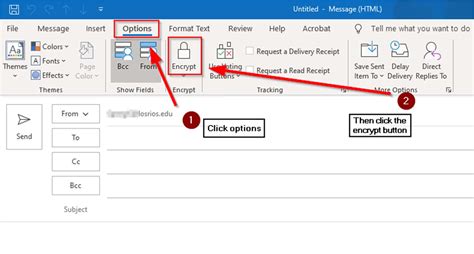How to Encrypt an Email in Outlook: A Comprehensive Guide
Sending sensitive information via email can be risky. But what if you could add an extra layer of security? This guide will walk you through how to encrypt emails in Outlook, protecting your confidential data from prying eyes. We'll cover different methods and address common concerns.
Understanding Email Encryption
Before diving into the "how-to," let's understand why email encryption is crucial. Email encryption scrambles your message, making it unreadable to anyone without the decryption key. Think of it as locking your message in a digital vault. Only the recipient with the correct "key" can unlock and read it.
This is particularly important when sharing:
- Financial information: Bank details, credit card numbers, etc.
- Personal data: Social Security numbers, medical records, etc.
- Confidential business communications: Sensitive business proposals, contracts, etc.
Methods for Encrypting Emails in Outlook
Unfortunately, Outlook doesn't have a built-in, universally compatible encryption system for all email providers. The best approach depends on the recipient's email provider and their security setup. Here are a few options:
1. S/MIME (Secure/Multipurpose Internet Mail Extensions)
S/MIME is a widely used standard for securing email communication. It uses digital certificates to verify the sender's identity and encrypt the email's content. However, both the sender and recipient need to have S/MIME enabled and compatible digital certificates.
How to (generally - specific steps vary by Outlook version and email provider):
- Obtain a digital certificate: You'll need a digital certificate from a trusted Certificate Authority (CA).
- Install the certificate: Import the certificate into your Outlook profile.
- Enable S/MIME: This option is usually found within Outlook's settings related to email security.
- Send an encrypted email: When composing an email, you should see an option to enable S/MIME encryption before sending.
Limitations: Setting up S/MIME can be technically challenging, and it requires both parties to have compatible certificates.
2. PGP (Pretty Good Privacy)
PGP is another strong encryption method. It uses public and private keys for encryption and decryption. While not directly integrated into Outlook, you can use third-party PGP plugins or extensions. These plugins often add an extra layer of encryption to your emails.
Important Note: Research reputable PGP plugins carefully before installing them to ensure security and compatibility.
3. Using a Secure Messaging Service
For simpler encryption, consider using a dedicated secure messaging service like Signal, WhatsApp (for end-to-end encryption), or other secure communication platforms. While not directly encrypting emails within Outlook, you can communicate sensitive information through these platforms. This bypasses relying on Outlook's limited encryption capabilities directly.
Tips for Enhanced Email Security
Beyond encryption, these best practices further protect your emails:
- Strong Passwords: Use robust, unique passwords for your email account and other online services.
- Two-Factor Authentication (2FA): Enable 2FA whenever possible to add an extra layer of security to your account.
- Be Wary of Phishing: Be cautious of suspicious emails and avoid clicking on links or opening attachments from unknown senders.
- Regular Updates: Keep your Outlook software and operating system updated with the latest security patches.
Conclusion
While Outlook's built-in encryption options might be limited, understanding alternative methods like S/MIME, PGP, or using secure messaging services will significantly improve your email security. Remember, choosing the right approach depends on your specific needs and the technical capabilities of both yourself and your recipient. Prioritize email security to safeguard your sensitive data.