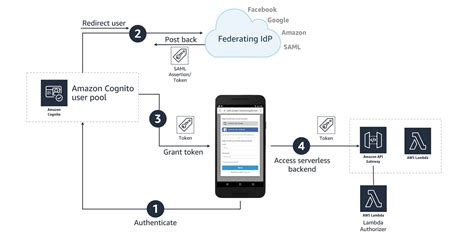How to Find Who Updated AWS Cognito Settings
Tracking down the culprit behind unexpected AWS Cognito configuration changes can be a real headache. Security and accountability are paramount, so knowing who made those alterations is crucial. Unfortunately, AWS Cognito doesn't offer a built-in audit log specifically showing who changed what. However, we can leverage other AWS services and best practices to achieve a similar outcome. This guide outlines several methods to help you pinpoint the responsible party.
Utilizing CloudTrail
CloudTrail is your primary weapon in this fight. It's a service that records AWS API calls for your account. While it won't directly name the user who clicked a button in the Cognito console, it will show the API calls that modified your Cognito settings. This information, combined with other clues, can help you identify the user.
Analyzing CloudTrail Logs:
- Access your CloudTrail console: Navigate to the CloudTrail service in your AWS Management Console.
- Filter your logs: Use the filters to narrow down your search to events related to Cognito. Look for events with event names that indicate Cognito configuration changes, such as
UpdateIdentityPool,UpdateUserPool, orUpdateUserPoolDomain. Pay close attention to theuserIdentityfield. - Examine the
userIdentity: This field often contains information about the user or role that made the API call. You might see an IAM user ARN (Amazon Resource Name), a federated user identity, or a role ARN. - Investigate the source: The
requestParameterssection provides details about the specific changes made. This will help you understand what aspects of Cognito were modified.
Important Note: CloudTrail only records API calls. Changes made through the console are logged as API calls, but changes made via the AWS SDKs or CLI will also be recorded.
Leveraging IAM Roles and Policies
Understanding how IAM roles and policies are used within your organization is critical. If the changes were made using a role with limited permissions, tracing the user associated with that role becomes easier.
Reviewing IAM Activity:
- Identify the IAM role: Examine the
userIdentityinformation from your CloudTrail logs. If it's a role, note its ARN. - Check IAM access: Review the IAM role's policies to determine what actions it allows on Cognito. This helps understand the scope of potential changes.
- Look for related activity: Search for other CloudTrail logs from the same time period that involved the same role. This might reveal related actions that provide context.
Implementing Enhanced Logging and Monitoring
Proactive measures are key to preventing future headaches.
Best Practices for Enhanced Security:
- Principle of Least Privilege: Grant IAM users and roles only the necessary permissions to perform their tasks. Restricting access to Cognito minimizes the potential damage from unauthorized changes.
- Regular Security Audits: Implement regular security reviews of your AWS environment, including your IAM roles and policies, to detect any misconfigurations or suspicious activity.
- Multi-Factor Authentication (MFA): Enforce MFA for all users who have access to your AWS account. This adds an extra layer of security and makes it harder for unauthorized individuals to gain access.
- Alerting and Monitoring: Set up alerts and monitoring tools to notify you of any unusual activity within your AWS account, including changes to your Cognito configuration.
Conclusion
While AWS Cognito lacks a direct user-level audit log, a combination of CloudTrail analysis, IAM role investigation, and robust security best practices allows for effective tracking of configuration changes. By meticulously examining CloudTrail logs and understanding your IAM structure, you can significantly increase your chances of identifying the responsible party for any unauthorized modifications to your Cognito settings. Remember, proactive security measures are essential for maintaining a secure and auditable AWS environment.