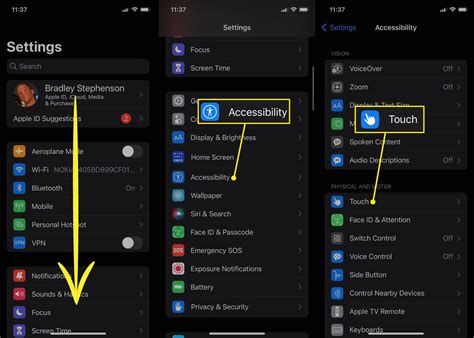How to Lock Your iPhone Screen: A Quick Guide
Locking your iPhone screen is crucial for security and battery life. This simple act prevents unauthorized access to your apps, data, and personal information. This guide will walk you through several methods to quickly and easily lock your iPhone screen, no matter what you're doing.
The Quickest Way: The Side Button
The most straightforward method involves using the Side button (or Top button on older iPhone models). Simply press this button once, and your screen will lock. This is the default and fastest way to secure your device.
What if my Side/Top Button is Broken?
Don't worry! There are alternative methods if your side or top button is malfunctioning or unresponsive.
Alternative Methods to Lock Your iPhone Screen
If your physical button isn't working, try these alternatives:
Using AssistiveTouch
- Enable AssistiveTouch: Go to Settings > Accessibility > Touch > AssistiveTouch and toggle it ON. A small virtual button will appear on your screen.
- Lock Your Screen: Tap the AssistiveTouch button, then select Device > Lock Screen.
This is a fantastic accessibility feature that provides a workaround for many button-related issues.
Using Siri
- Activate Siri: You can activate Siri by saying "Hey Siri" (if enabled) or by pressing and holding the side button (if it's functioning partially).
- Lock Your Screen: Tell Siri "Lock my screen".
This voice command offers a convenient hands-free option for locking your iPhone.
Why Locking Your iPhone is Important
Locking your screen isn't just about convenience; it's essential for:
- Security: Prevents unauthorized access to your personal data, photos, and apps.
- Privacy: Protects your sensitive information from prying eyes.
- Battery Life: Significantly reduces battery drain by turning off the display when not in use.
Troubleshooting: My Screen Won't Lock
If you're experiencing difficulties locking your screen, try these troubleshooting steps:
- Restart Your iPhone: A simple restart often resolves temporary software glitches.
- Check for Software Updates: Ensure your iPhone is running the latest iOS version. Updates often include bug fixes and performance improvements.
- Contact Apple Support: If the problem persists, reach out to Apple Support for further assistance.
By mastering these simple methods, you can easily and quickly secure your iPhone, ensuring your data remains safe and your battery lasts longer. Remember, a locked screen is a secure screen!