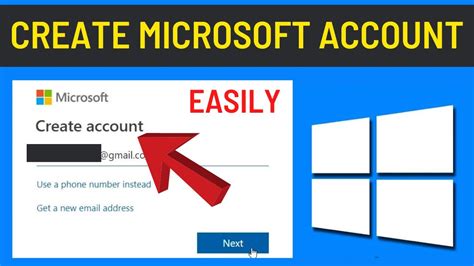How to Make a Microsoft Account: A Step-by-Step Guide
Creating a Microsoft account is the key to unlocking a world of Microsoft services, from using Windows 11 and Office 365 to accessing Xbox Live and OneDrive. This comprehensive guide will walk you through the process, ensuring you're up and running in no time. Whether you're a seasoned tech user or a complete beginner, this tutorial provides clear, concise instructions.
Why You Need a Microsoft Account
Before diving into the steps, let's understand why having a Microsoft account is beneficial:
- Access to Microsoft Services: This is the primary reason. A Microsoft account is your passport to using various Microsoft products and services.
- Cloud Storage (OneDrive): Store your files securely in the cloud and access them from any device.
- Seamless Synchronization: Keep your settings, apps, and preferences synced across your devices.
- Xbox Live Integration: Essential for online gaming and accessing the Xbox ecosystem.
- Personalized Experience: Tailor your Microsoft experience to your preferences.
Step-by-Step Guide to Creating Your Microsoft Account
Creating a Microsoft account is straightforward. Follow these simple steps:
1. Navigate to the Microsoft Account Creation Page:
You can begin by searching "create Microsoft account" on your preferred search engine. This will typically lead you to the official Microsoft account creation page. Alternatively, you can access the sign-up process through many Microsoft services directly.
2. Provide Your Email Address or Phone Number:
This is your account's primary identifier. You'll have the option to use an existing email address (like Gmail, Yahoo, Outlook, etc.) or create a new one directly with Outlook.com. Choosing a strong password is crucial here!
3. Create a Strong Password:
A strong password is essential for security. Aim for a password that is:
- At least 12 characters long: The longer, the better.
- A mix of uppercase and lowercase letters, numbers, and symbols: This makes it harder to crack.
- Unique: Don't reuse this password for other accounts. Consider using a password manager to help you create and manage unique passwords securely.
4. Verify Your Account:
Microsoft will likely send a verification code to your email address or phone number. Enter this code to confirm ownership of the contact information.
5. Provide Additional Information (Optional):
You'll be asked to provide some optional information, such as your name, date of birth, and country/region. This helps personalize your experience and complies with Microsoft's policies. Be sure to provide accurate information.
6. Review and Accept Microsoft's Terms of Service:
Carefully review Microsoft's terms of service and privacy policy before agreeing. Understanding these terms is important for protecting your data and privacy.
7. Complete Account Creation:
Once you've completed the previous steps, click the button to finish creating your Microsoft account. You're now ready to start using your new account and access various Microsoft services.
Troubleshooting Common Issues
- Forgotten Password: If you forget your password, Microsoft provides a password reset process. Follow the instructions provided on their website or app to regain access.
- Account Locked: Repeated incorrect login attempts may lock your account temporarily. Follow the instructions on the Microsoft login page to unlock it.
- Verification Issues: If you are not receiving verification codes, ensure that the contact information you provided is accurate and that you've checked your spam folder.
Optimizing Your Microsoft Account for Security
- Enable Two-Factor Authentication (2FA): This adds an extra layer of security to your account, making it significantly harder for unauthorized access.
- Regular Password Changes: Regularly changing your password is a good security practice.
- Beware of Phishing Attempts: Be cautious of suspicious emails or messages claiming to be from Microsoft. Never share your account credentials with anyone.
By following these steps and security recommendations, you can easily create and securely manage your Microsoft account, opening up access to a wide range of valuable services and applications. Remember to keep your account details safe and secure.