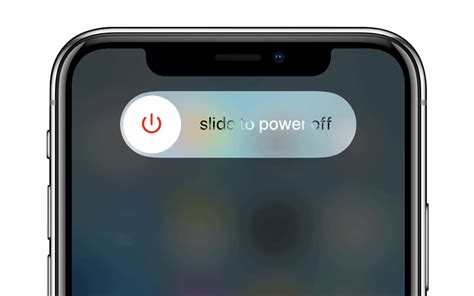How to Power Off Your iPhone: A Simple Guide
Turning off your iPhone might seem straightforward, but the exact method depends on which iPhone model you have. This guide covers all the common ways to power down your Apple device, ensuring you're equipped to handle any situation. We'll also cover troubleshooting steps if you encounter any problems.
Powering Off iPhones with a Home Button (iPhone 8 and Earlier)
For older iPhones with a physical Home button, the process is simple:
- Press and hold the Power button (located on the top or right side of the device).
- You'll see a slider appear on the screen that says "slide to power off".
- Slide the slider to the right.
- Your iPhone will begin to shut down. This may take a few seconds.
Powering Off iPhones Without a Home Button (iPhone X and Later)
Newer iPhones utilize a different method for powering down:
- Press and hold either the volume up button or the volume down button and the side button (located on the right side of the device) simultaneously.
- A power-off slider will appear on the screen, just like on older models.
- Slide the slider to the right to turn off your iPhone.
Troubleshooting: My iPhone Won't Turn Off!
If you're experiencing difficulties turning off your iPhone, here are a few troubleshooting tips:
1. Force Restart
A force restart can often resolve minor software glitches preventing your iPhone from shutting down normally. The method varies depending on your iPhone model:
-
iPhone 8 and later: Quickly press and release the volume up button, then quickly press and release the volume down button. Finally, press and hold the side button until the Apple logo appears.
-
iPhone 7 and iPhone 7 Plus: Press and hold both the side button and the volume down button simultaneously for at least 10 seconds, until the Apple logo appears.
-
iPhone 6s and earlier: Press and hold both the sleep/wake button (top or side) and the Home button simultaneously for at least 10 seconds, until the Apple logo appears.
2. Check for Software Updates
Outdated software can sometimes cause unexpected behavior. Make sure your iPhone is running the latest iOS version. You can check for updates in Settings > General > Software Update.
3. Contact Apple Support
If you've tried these steps and are still unable to power off your iPhone, it's recommended to contact Apple Support for further assistance. They may be able to diagnose a more serious hardware or software issue.
When to Power Off Your iPhone
Knowing when to power down your device is just as important as how. Consider powering off your iPhone in these situations:
- Frozen Screen: If your screen is unresponsive, a forced restart (as described above) is often the best first step.
- Battery Issues: If your battery is draining unusually quickly, turning off your iPhone can help conserve power.
- Software Glitches: A simple power cycle can resolve temporary software problems.
- Extended Periods of Non-Use: If you won't be using your iPhone for a while, powering it off will save battery life.
- Before Software Updates: It's sometimes recommended to power off your iPhone before installing major software updates.
By following these steps and troubleshooting tips, you should be able to power off your iPhone easily and efficiently. Remember to choose the method appropriate for your specific iPhone model.