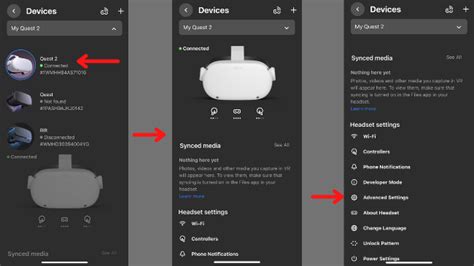How to Reset Your Oculus Quest 2: A Complete Guide
So, you're looking to reset your Oculus Quest 2? Whether you're selling it, giving it away, troubleshooting a problem, or simply starting fresh, knowing how to reset your device is crucial. This comprehensive guide will walk you through the different types of resets and how to perform them, ensuring a smooth and efficient process.
Understanding the Different Types of Resets
Before diving into the steps, it's important to understand the difference between the two main types of resets available for your Oculus Quest 2:
-
Factory Reset: This is a complete wipe of your device, deleting all your data, settings, and apps. Think of it as bringing your Quest 2 back to its original state, as if it were brand new. This is generally necessary before selling or giving away your device.
-
Restart: A simple restart is like restarting your computer. It closes all running apps and refreshes the system, often solving minor glitches. This is a less drastic solution for temporary problems.
How to Restart Your Oculus Quest 2
A restart is the simplest solution for many issues. Here's how to do it:
- Hold the Power Button: Locate the power button on your headset. Press and hold it for approximately 10-15 seconds.
- Wait for Shutdown: The headset will power down.
- Power On: Once it's off, press and hold the power button again to turn it back on.
If your Quest 2 is frozen and unresponsive, you might need to force a restart. This usually involves holding the power button for a significantly longer period (around 30 seconds or more).
How to Perform a Factory Reset on Your Oculus Quest 2
A factory reset is more thorough and will erase all your personal data. Back up any important data before proceeding! You cannot recover this data after a factory reset.
There are two ways to perform a factory reset:
Method 1: Factory Reset Through the Headset's Settings
- Access Settings: Put on your headset and navigate to the Oculus menu. Find and select "Settings."
- Find Device Settings: Within Settings, look for "Device."
- Select Factory Reset: You'll see an option for "Factory Reset." Carefully review the warning message before proceeding.
- Confirm the Reset: Confirm your choice to initiate the factory reset. The process might take a few minutes.
Method 2: Factory Reset During Setup or When Troubleshooting
If you’re encountering significant issues or are setting up the headset for the first time, the factory reset option might present itself automatically within the setup process or troubleshooting steps. Follow the on-screen instructions.
Troubleshooting Tips
- Headset Frozen? Try a forced restart by holding the power button for an extended period.
- Data Loss Concerns? Always back up your important data before performing a factory reset.
- Still Having Problems? Contact Oculus Support for further assistance.
Conclusion
Knowing how to reset your Oculus Quest 2 can be invaluable. Whether you need a quick restart or a complete factory reset, this guide provides clear steps to help you regain control and resolve various issues. Remember to always back up your data before performing a factory reset to avoid losing important information.