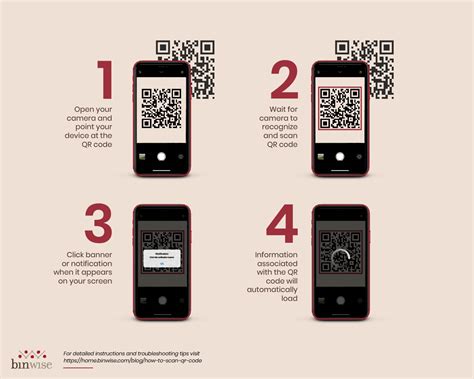How to Scan a QR Code: A Comprehensive Guide
Scanning QR codes has become an integral part of our daily lives, offering quick access to websites, information, and even payments. But for those unfamiliar with the process, it might seem daunting. This guide provides a comprehensive walkthrough on how to scan a QR code using various devices and methods.
Understanding QR Codes
Before diving into the scanning process, let's briefly understand what QR codes are. QR (Quick Response) codes are two-dimensional barcodes that store information in a matrix of black and white squares. These codes can be scanned using a smartphone, tablet, or dedicated QR code scanner. The information encoded can be anything from a website URL to contact details or even payment information.
How to Scan a QR Code with Your Smartphone
The most common method of scanning QR codes is using your smartphone's built-in camera. Most modern smartphones have this functionality pre-installed.
Method 1: Using Your Smartphone's Camera App
- Open your camera app: Locate and open the camera application on your smartphone.
- Point your camera at the QR code: Hold your phone steadily a few inches away from the QR code, ensuring the code is fully visible within the camera's frame.
- Automatic detection: Most phones automatically detect QR codes. A notification or a pop-up will appear on your screen, usually displaying the information encoded within the QR code.
- Tap to access: Tap on the notification or pop-up to access the website, contact details, or other information.
Method 2: Using a Dedicated QR Code Scanner App
While most smartphones can scan QR codes directly through the camera app, dedicated QR code scanner apps can offer additional features, such as history tracking and improved scanning accuracy. Many free apps are available on both the Google Play Store and the Apple App Store. These apps usually work similarly to the built-in camera method but may offer better performance in low-light conditions or with damaged QR codes.
Why use a dedicated QR code scanner app?
- Improved accuracy: Some apps boast better detection rates, especially for damaged or low-quality QR codes.
- History tracking: Keep a record of previously scanned codes for future reference.
- Additional features: Some apps provide extra features, like the ability to create your own QR codes.
Troubleshooting Common Issues
- QR code is blurry or damaged: Ensure the QR code is clean, well-lit, and not damaged. Try taking a clearer picture or using a dedicated QR code scanner app.
- Phone doesn't recognize the QR code: Make sure your camera app is updated to the latest version. Try restarting your phone or using a different QR code scanner app.
- No notification appears: Check your phone's settings to ensure that notifications are enabled for the camera app or any QR code scanner app you are using.
Beyond Smartphones: Scanning QR Codes on Other Devices
While smartphones are the most prevalent method, QR codes can also be scanned using tablets and dedicated QR code scanners. Tablets generally follow the same process as smartphones. Dedicated scanners are typically used in industrial settings or for high-volume scanning.
Staying Safe While Scanning QR Codes
- Be cautious of unknown QR codes: Only scan QR codes from trusted sources to avoid malicious websites or phishing scams.
- Review the information: Before interacting with any link or information from a scanned QR code, take a moment to review it. Look for inconsistencies or anything suspicious.
By following these steps, you can confidently scan QR codes and access the information they contain, seamlessly integrating this technology into your daily routine. Remember to prioritize safety and only scan codes from reputable sources.