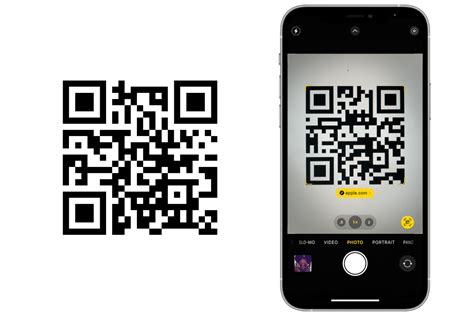How to Scan a QR Code on iPhone: A Quick Guide
Scanning QR codes on your iPhone is incredibly easy and convenient, thanks to Apple's built-in functionality. This guide will walk you through the process, covering various methods and troubleshooting tips to ensure a smooth experience.
Method 1: Using the Camera App (The Easiest Way)
This is the simplest and most direct method. Most iPhones, running iOS 11 and later, have this capability built directly into the Camera app.
- Open the Camera App: Locate and open the Camera app on your iPhone's home screen.
- Point at the QR Code: Hold your iPhone so that the QR code is clearly visible within the camera's viewfinder. Ensure adequate lighting for optimal scanning.
- Automatic Detection: Your iPhone will automatically detect the QR code. A notification will appear on your screen providing you with the information encoded within the QR code. This might be a website URL, contact information, or other data.
- Tap to Access: Tap on the notification to access the information contained within the QR code. This will typically open a webpage, add a contact, or perform the action indicated within the code.
Method 2: Using a Third-Party QR Code Scanner App (For Advanced Features)
While the built-in Camera app is usually sufficient, several third-party apps offer additional features like batch scanning and history tracking. These apps are readily available on the App Store. Searching for "QR code scanner" will yield many options. Remember to choose an app with positive reviews and a strong reputation.
Troubleshooting Common Issues
- QR Code is Too Damaged or Dirty: Ensure the QR code is clean and undamaged. Dust, scratches, or significant wear can hinder the scanning process.
- Poor Lighting Conditions: Make sure there's sufficient light. Low-light conditions can make it difficult for your iPhone to accurately read the code. Try using a flash if needed (though this isn't always necessary).
- Code is Too Far Away: Get closer to the QR code for better results. The camera needs to be relatively close for optimal clarity.
- Camera Focus Issues: Make sure your camera is focused on the QR code. Tap the screen to adjust the focus if necessary.
- Outdated iOS Version: Make sure your iPhone is running a relatively up-to-date version of iOS. Older versions may lack the automatic QR code scanning feature.
Why Use QR Codes?
QR codes offer a quick and easy way to access information digitally. They're used in various contexts, including:
- Website Links: Quickly access a website by scanning a QR code.
- Contact Information: Add contact details to your phone with a single scan.
- Social Media Profiles: Connect with someone on social media platforms instantly.
- Event Ticketing: Use QR codes as digital tickets for entry to events.
- Payment Processing: Some businesses use QR codes for cashless payments.
Pro Tip: If you're creating your own QR codes, use a reputable QR code generator to ensure they are properly formatted and easily scannable.
By following these simple steps, you can effortlessly scan QR codes on your iPhone and access the information they contain. Remember to keep your iOS software updated for the best scanning experience.