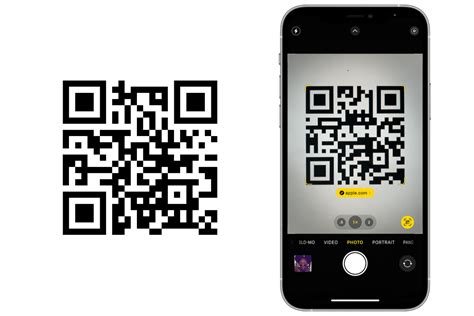How to Scan a QR Code with Your iPhone: A Quick Guide
Scanning QR codes with your iPhone is incredibly easy and convenient, opening up a world of possibilities from accessing website links to adding contacts. This guide will walk you through the process, covering various methods and troubleshooting tips.
Using the Built-in Camera App
The simplest way to scan a QR code on your iPhone is using the built-in Camera app. This method requires no additional apps or downloads.
Here's how:
- Open the Camera app: Locate and open the Camera app on your iPhone.
- Point your camera at the QR code: Hold your iPhone steadily so the QR code is clearly visible within the camera's viewfinder.
- Wait for the notification: Your iPhone will automatically recognize the QR code. A notification will appear on your screen, displaying the information encoded within the code. This could be a website link, contact information, or other data.
- Tap the notification: Tap the notification to interact with the information provided by the QR code. This might involve opening a website, adding a contact, or launching an app.
Troubleshooting:
- Code is blurry or damaged: Ensure the QR code is clean, well-lit, and undamaged. A blurry or damaged code will prevent successful scanning.
- Camera not focusing: Make sure your camera is focused on the QR code. Tap the screen to adjust the focus if necessary.
- No notification appears: Try moving your phone slightly closer or further from the code, ensuring sufficient lighting. If the problem persists, restarting your iPhone might help.
Using Third-Party QR Code Scanner Apps (Optional)
While the native Camera app is usually sufficient, several third-party apps offer additional features like batch scanning or history tracking. These apps can be found in the App Store. Remember to always download apps from reputable sources.
Benefits of using third-party apps might include:
- Advanced features: Some apps offer features like flashlight integration for low-light conditions or the ability to scan multiple codes at once.
- History tracking: Track your scanned codes for future reference.
- Specific functionality: Some apps might offer specialized features for certain types of QR codes.
Beyond the Basics: Understanding QR Code Functionality
QR codes contain diverse information. Knowing what to expect can enhance your experience. Common uses include:
- Website Links: This is the most common use, directing you to a specific webpage.
- Contact Information: Easily add contact details to your phone.
- App Downloads: Download and install apps directly from the App Store or Google Play Store (Android devices).
- Wi-Fi Network Access: Connect to a Wi-Fi network quickly and easily.
- Text Messages: Quickly send pre-written text messages.
By mastering these simple techniques, you'll be well-equipped to harness the convenience and versatility of QR codes in your daily life. Remember to always be cautious about scanning QR codes from untrusted sources to maintain your digital security.