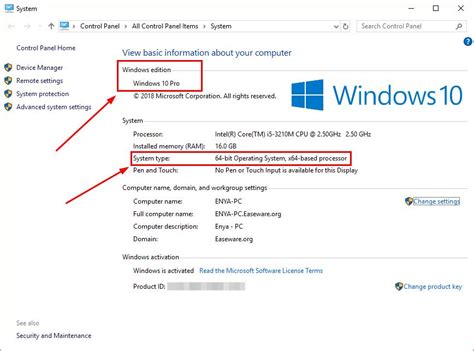How to Tell What Version of Windows I Have
Knowing your Windows version is crucial for troubleshooting, updating, and ensuring software compatibility. This guide provides several simple methods to quickly identify your Windows operating system, regardless of your technical expertise. We'll cover methods for Windows 10, 11, and older versions.
Quick Ways to Find Your Windows Version
Here are the fastest ways to determine your Windows version:
Method 1: Using the Settings App (Windows 10 and 11)
This is the easiest method for modern Windows versions.
- Open the Settings app: Click the Windows Start button, then click the gear icon (Settings).
- Navigate to System: Click on "System".
- Check "About": Click on "About". You'll find your Windows edition (e.g., Windows 11 Home, Windows 10 Pro) and version number clearly displayed.
Method 2: Using the System Information Window (All Windows Versions)
This method works across all Windows versions.
- Open the Run dialog: Press the Windows key + R on your keyboard.
- Type
winver: Typewinverin the Run dialog box and press Enter. - View the Information: A window will pop up displaying your Windows version, build number, and other system information.
Method 3: Checking the Control Panel (Older Windows Versions)
While less intuitive than the Settings app, this method remains relevant for older Windows versions.
- Open the Control Panel: Search for "Control Panel" in the Windows search bar and open it.
- View System: In the Control Panel, click on "System". This will display your Windows version information.
Understanding Your Windows Version Number
The version number (e.g., 22H2 for Windows 11) indicates the specific update or feature release. The higher the number, the newer the version and often, the more features and security updates it includes.
Troubleshooting Common Issues
If you're having trouble identifying your Windows version, try these troubleshooting steps:
The Information is Unclear
Ensure you're looking at the correct information. The "About" section in Settings or the "System Information" window should explicitly state the Windows edition (Home, Pro, Enterprise, etc.) and the version number.
System is Unresponsive
If your system is unresponsive or you can't access the settings, you might need to troubleshoot your computer separately. Restarting your computer can often resolve temporary glitches.
Need More Help?
If you're still unable to determine your Windows version after trying these methods, consider seeking help from online forums or tech support. Be sure to describe the issue you're facing clearly and provide as much detail as possible about your computer's behavior.
Keywords for SEO
Windows version, Windows 10, Windows 11, check Windows version, find Windows version, system information, Windows build number, Windows edition, how to find Windows version, troubleshoot Windows version, determine Windows version.