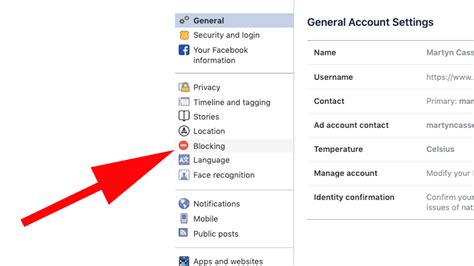How to Unblock Someone on Facebook: A Step-by-Step Guide
Unblocking someone on Facebook restores their ability to interact with your profile. This means they can see your posts, send you friend requests, and message you again. This guide will walk you through the process on both desktop and mobile.
Unblocking on Desktop
Finding the Blocked User List:
-
Access Settings & Privacy: Look for the upside-down triangle in the top right corner of your Facebook page. Click it, and select "Settings & Privacy," then choose "Settings."
-
Locate the Blocking Section: In the Settings menu, scroll down until you find "Blocking." Click on it.
-
Review Your Blocked List: You'll see a list of all the users you've blocked. Carefully review the list to ensure you're unblocking the correct person.
Unblocking the User:
-
Find the User: Locate the person you wish to unblock from your blocked list.
-
Unblock: Next to their name, you'll find the "Unblock" button. Click this button.
-
Confirmation: Facebook will likely ask you to confirm your action. Click "Unblock" again to finalize the process.
Unblocking on Mobile (Android & iOS)
The process is slightly different on mobile devices.
Locating the Blocking Settings:
-
Access the Menu: Tap the three horizontal lines (menu icon) usually located in the bottom right (or top right, depending on your app version) of the Facebook app.
-
Navigate to Settings & Privacy: Scroll down and tap "Settings & Privacy," then choose "Settings."
-
Find Blocking: Similar to the desktop version, you’ll need to scroll through the settings menu until you locate the "Blocking" option. Tap it.
Unblocking the User:
-
Identify the User: Your blocked users list will appear. Find the person you want to unblock.
-
Initiate the Unblock: Tap their name. You should then see an option to "Unblock". Tap "Unblock".
-
Confirm the Unblock: Facebook may again ask for confirmation. Tap "Unblock" to complete the action.
What Happens After Unblocking?
Once you've unblocked someone, they'll be able to interact with your profile as before. However, keep in mind:
- Friend Request: If they were previously your friend and you blocked them, they will need to send you a friend request again.
- Messages: Any previous messages sent while they were blocked will remain unseen.
- No Notification: They won't receive a notification that you've unblocked them.
Preventing Future Blocking Issues
Consider why you blocked the person in the first place. If the issue was ongoing harassment or inappropriate behavior, unblocking them might not be the best solution. Instead, explore Facebook's reporting tools or consider adjusting your privacy settings to better control interactions.
This comprehensive guide should help you effectively unblock someone on Facebook, regardless of whether you're using a desktop computer or a mobile device. Remember to always review your blocked list carefully before unblocking anyone.