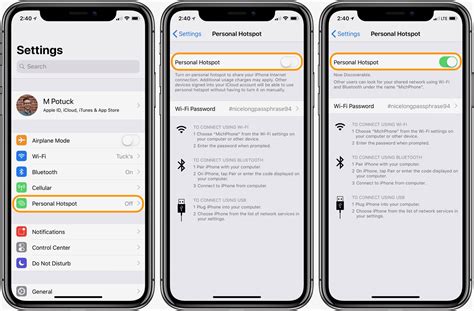How to Use Hotspot on iPhone: A Step-by-Step Guide
Sharing your iPhone's internet connection is easier than you think! Using Personal Hotspot turns your iPhone into a portable Wi-Fi router, allowing other devices to access the internet. This guide provides a simple, step-by-step process to set up and manage your iPhone's hotspot.
Setting Up Your iPhone Hotspot
Before you begin: Ensure your iPhone has a cellular data plan that supports tethering or hotspot functionality. Contact your carrier if you're unsure about your plan's capabilities. Excessive hotspot usage might incur extra charges, so check your plan details to avoid unexpected bills.
Here's how to activate your Personal Hotspot:
-
Open the Settings App: Locate and tap the "Settings" app icon (a gray icon with gears).
-
Navigate to Personal Hotspot: Scroll down and tap on "Personal Hotspot."
-
Turn on Personal Hotspot: Toggle the switch next to "Personal Hotspot" to the ON position. The switch will turn green.
-
Connect Your Devices: Now you'll see your iPhone's Hotspot name (usually your iPhone's name) and password. On the device you want to connect (e.g., laptop, tablet), open the Wi-Fi settings and select your iPhone's Hotspot from the available networks. Enter the password displayed on your iPhone to establish the connection.
Understanding Hotspot Settings
Your iPhone's Personal Hotspot settings offer customization options for enhanced control and security:
Wi-Fi Password:
- Changing the Password: Tap "Wi-Fi Password" to change the password for your hotspot. Choose a strong, unique password for optimal security.
Allow Others to Join:
- Managing Connections: This section allows you to see which devices are currently connected to your hotspot. You can also disconnect devices individually if needed.
Troubleshooting Common Hotspot Issues
Occasionally, you might encounter problems with your iPhone's hotspot. Here are some common issues and solutions:
-
Hotspot Not Turning On: Ensure your cellular data is enabled. Check your cellular data plan to confirm tethering/hotspot is included and that you have sufficient data allowance. Restarting your iPhone can also resolve temporary glitches.
-
Slow Connection Speeds: Multiple devices connected to your hotspot can significantly reduce speeds. Try disconnecting some devices or check your cellular data signal strength. Network congestion in your area can also impact speed.
-
Device Unable to Connect: Double-check that you're entering the correct password. Ensure Bluetooth is turned off on the connecting device, as this can sometimes interfere. Restart both your iPhone and the device trying to connect.
Maximizing Your Hotspot's Performance
-
Optimize Data Usage: Use apps sparingly while tethering. Streaming high-definition video or large downloads will quickly consume your data allowance.
-
Monitor Data Usage: Regularly check your cellular data usage to avoid exceeding your plan's limits.
By following these steps and troubleshooting tips, you can effectively use your iPhone's Personal Hotspot to share your internet connection with other devices whenever you need it. Remember to always prioritize security by using a strong password and monitoring your data usage.