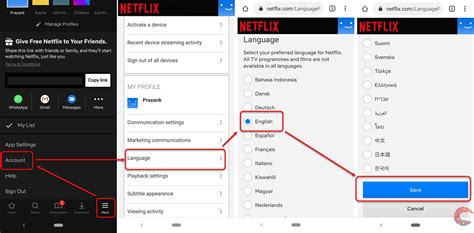How to Change the Language on Netflix: A Quick Guide
Netflix offers a vast library of movies and TV shows, but enjoying them hinges on having the right audio and subtitle languages. This guide will walk you through changing the audio and subtitle languages on Netflix, no matter what device you're using. We'll cover everything from smartphones and tablets to smart TVs and computers.
Changing Your Netflix Language Preferences: A Device-by-Device Guide
The process of changing languages on Netflix varies slightly depending on your device. However, the core principles remain consistent across platforms. Here's a breakdown:
1. Changing Languages on a Smart TV:
Most smart TVs have a built-in Netflix app. The steps might differ slightly depending on your TV's manufacturer (Samsung, LG, Sony, etc.), but generally involve these steps:
- Start Playing a Show or Movie: Begin playing the content you want to watch.
- Access the Audio & Subtitle Options: Look for an icon that resembles a speech bubble or a gear/settings icon. This is usually found near the bottom of the screen. It might be subtly tucked away, so look carefully.
- Select Audio & Subtitles: A menu should pop up, allowing you to choose your preferred audio language (dubbed) and subtitle language (subtitles). Simply select your desired options.
- Save Changes (If Necessary): Some TVs might require you to confirm or save your changes.
2. Changing Languages on a Smartphone or Tablet (Android and iOS):
The Netflix app on mobile devices offers a similar interface.
- Start Streaming: Begin watching your chosen show or film.
- Locate the Audio & Subtitle Menu: A small icon representing subtitles or audio usually appears during playback. Tap on it.
- Choose Your Languages: Select your preferred audio and subtitle options from the menu.
3. Changing Languages on a Computer (Windows and Mac):
The Netflix website interface is largely consistent across browsers.
- Initiate Playback: Start watching your selected content.
- Identify the Audio & Subtitle Options: Look for a small icon representing subtitles or a settings gear. It's usually located near the bottom-right corner of the player.
- Select Desired Languages: A dropdown menu should appear. Choose your desired audio and subtitle language options.
4. Changing Your Netflix Account's Profile Language:
This affects the Netflix interface itself, not just the audio and subtitles of individual shows.
- Access Your Netflix Account Settings: Log into your Netflix account on a web browser.
- Navigate to Profile & Parental Controls: Look for your profile settings. The exact wording might vary slightly.
- Select Language Preferences: You should find a setting to change the language of your Netflix profile. Select your preferred language from the dropdown list.
Troubleshooting Common Language Issues on Netflix
- Language Unavailable: If your desired language isn't available, it's likely because Netflix hasn't licensed the dubbing or subtitles for that specific show or movie in your region.
- Incorrect Language Selection: Double-check your selection in the audio and subtitle menus.
- App or Browser Issues: Sometimes, a cache clear or app update can resolve language-related issues.
- Network Problems: A poor internet connection can interfere with correctly loading audio and subtitles.
Optimizing Your Netflix Experience
Understanding how to adjust audio and subtitle languages enhances your Netflix experience, making it accessible and enjoyable. Remember to check the options within each show or movie itself, as the available languages can vary. This detailed guide empowers you to customize your Netflix viewing for optimal enjoyment.