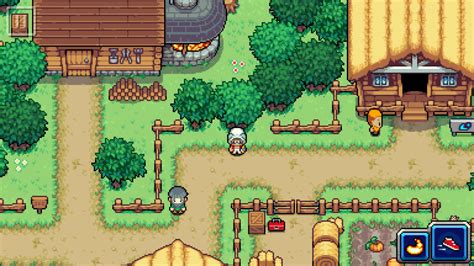How to Reload an Old Coromon Save File
Losing progress in your favorite game can be devastating, especially when you've poured hours into building your perfect Coromon team. Thankfully, reloading an old save in Coromon is usually straightforward, but the exact method depends on your platform. This guide will walk you through the process, covering the most common scenarios and troubleshooting tips.
Locating Your Coromon Save Files
Before you can reload a save, you need to know where your game stores its data. The location varies depending on the platform:
Steam (PC):
- Step 1: Open your Steam client and navigate to your Steam library.
- Step 2: Right-click on "Coromon" and select "Properties".
- Step 3: Click on the "Local Files" tab.
- Step 4: Click "Browse Local Files...". This will open the game's directory.
- Step 5: Inside this directory, you'll find a folder usually named "Saves" (or similar) containing your save files. They are usually named something like
save_#.sav.
GOG (PC):
The location of your save files on GOG is similar to Steam. Check the game's installation directory for a folder containing your save files.
Nintendo Switch:
Unfortunately, directly accessing and manipulating save files on the Nintendo Switch is not possible without utilizing unofficial methods, which we strongly advise against. If you encounter issues with your save, contacting Nintendo Support is the recommended approach.
Reloading Your Save File
Once you've located your save files, reloading a previous save is a matter of selecting the desired file within the game.
- Step 1: Launch Coromon.
- Step 2: On the main menu, you should find a "Load Game" option. Select this.
- Step 3: A list of your available save files will appear. Select the one you wish to reload.
- Step 4: The game will load, restoring your progress to the state of that particular save file.
Troubleshooting Common Issues
- Save files not showing up: Double-check the save file location described above. Ensure you're looking in the correct directory and that the files are not hidden.
- Corrupted save file: If a save file appears corrupted, you might see an error message when attempting to load it. Unfortunately, there's often no way to repair a corrupted save file. It's always a good idea to regularly back up your save files to a separate location, such as an external hard drive or cloud storage.
- Game crashes on load: This can be due to a corrupted save or a problem with the game's files. Try verifying the game's integrity through your game client (Steam, GOG, etc.).
Preventing Future Save Issues
- Regular backups: Regularly create copies of your save files and store them in a separate location. This is the single best way to protect against data loss.
- Cloud saves (if available): Utilize cloud save features if offered by your game platform. This automatically backs up your progress to the cloud.
- Avoid modifying save files manually: Altering save files directly using external tools can lead to corruption and game instability.
By following these steps, you should be able to successfully reload an old Coromon save file and continue your adventure! Remember to always back up your saves to prevent future heartache.