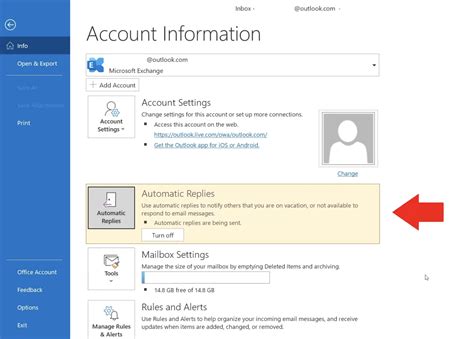How To Set Up Automatic Replies in Outlook: A Step-by-Step Guide
Are you heading out of office for a vacation, a business trip, or simply need some time away from your inbox? Setting up an automatic reply in Outlook is the perfect solution to manage email expectations while you're unavailable. This comprehensive guide will walk you through the process, ensuring you never miss a beat (or an important email!).
Understanding Outlook Automatic Replies (Out of Office)
Automatic replies, also known as Out of Office replies, are automated messages sent to anyone who emails you while you're away. They inform senders of your unavailability and provide information about when you'll be back and how to contact someone else if necessary. This prevents unanswered emails from piling up and keeps communication flowing smoothly.
Setting Up Automatic Replies in Outlook: A Detailed Walkthrough
The process of setting up automatic replies varies slightly depending on your Outlook version (desktop, web, mobile). This guide covers the most common scenarios.
1. Setting Up Automatic Replies in Outlook Desktop (Windows & Mac):
This is generally the most feature-rich way to set up automatic replies.
- Access the Options Menu: Open Outlook and navigate to File > Automatic Replies (Out of Office).
- Enable Automatic Replies: Check the box that says "Send automatic replies."
- Specify the Time Range: Choose whether you want to send automatic replies only during a specific time period or until you disable them. Define the start and end dates and times.
- Compose Your Message: Craft your out-of-office message. Be clear and concise, providing crucial information:
- Your unavailability (dates and times)
- When you expect to return
- Alternative contact information (if applicable)
- A brief explanation for your absence (optional)
- Customize for Internal and External Recipients (Important!): Outlook allows you to send different messages to people inside your organization versus those outside. This is essential for maintaining privacy and professionalism. You might offer more detail to internal colleagues than external clients.
- Save Your Settings: Click OK to save your changes. Your automatic replies are now active.
2. Setting Up Automatic Replies in Outlook on the Web:
If you primarily use Outlook through a web browser:
- Access Settings: Click the gear icon (settings) in the upper-right corner of your Outlook window.
- Find Automatic Replies: Search for "Automatic Replies" or "Out of Office." The exact location might vary slightly depending on your organization's Outlook setup.
- Follow Similar Steps: Once you've located the setting, follow steps similar to the desktop version: enable automatic replies, set the time range, and compose your messages for internal and external recipients.
3. Setting Up Automatic Replies on Outlook Mobile (iOS and Android):
Mobile Outlook may have limited automatic reply functionality compared to the desktop or web versions. Features may vary depending on your app version and device. Check your app's settings menu for "Automatic Replies," "Out of Office," or similar options. If unavailable, consider using the desktop or web version for more control.
Tips for Crafting the Perfect Out of Office Message:
- Keep it concise: No one wants to read a novel in their inbox.
- Be professional: Maintain a professional tone, even if you're on vacation.
- Provide clear instructions: Make it easy for people to know what to do if they need urgent assistance.
- Test your reply: Send a test email to yourself to ensure your message is working as expected.
- Disable when you're back: Remember to turn off your automatic replies when you return to work to avoid confusion.
Troubleshooting Automatic Replies:
If your automatic replies aren't working, consider these troubleshooting steps:
- Check your internet connection.
- Verify your settings.
- Restart Outlook.
- Contact your IT support.
By following this guide, you can effortlessly set up automatic replies in Outlook and manage your emails effectively, even when you're unavailable. Remember to tailor your message to your specific needs and always disable the replies when you return.