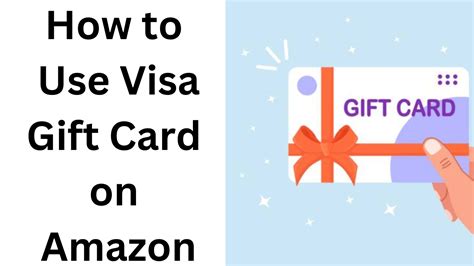How to Use a Visa Gift Card on Amazon: A Step-by-Step Guide
Using a Visa gift card on Amazon is a convenient way to shop without using your primary credit or debit card. This guide provides a simple, step-by-step process, addressing common questions and potential issues.
Understanding Visa Gift Cards and Amazon
Before we dive into the process, let's clarify a few key points:
- Visa Gift Card Types: Ensure your gift card is activated and has sufficient funds. Most Visa gift cards work seamlessly, but some might have restrictions. Check the terms and conditions of your specific card.
- Amazon Payment Methods: Amazon accepts various payment methods, including Visa gift cards. However, Amazon's acceptance is dependent on the issuing bank and the card's specific terms.
How to Add Your Visa Gift Card to Amazon
The process is straightforward:
Step 1: Go to Your Amazon Account: Log in to your Amazon account. If you haven't already created one, you'll need to do so before proceeding.
Step 2: Access Your Payment Methods: Navigate to the "Your Account" section. Look for "Payment Methods" or a similar option in the menu. The exact wording might vary slightly depending on your region and the Amazon site's current design.
Step 3: Add a New Payment Method: You should find an option to add a new payment method or credit card. Click on it.
Step 4: Enter Your Visa Gift Card Details: You'll be prompted to enter the gift card's details. This usually involves entering the 16-digit card number, the expiration date, and the three- or four-digit security code (CVV). Enter this information carefully and accurately.
Step 5: Confirm and Save: Amazon will likely verify your card details. Once verification is complete, your Visa gift card should be added to your payment methods.
Using Your Visa Gift Card for Purchases
Now that your Visa gift card is added, you can use it to purchase items:
Step 1: Select Your Items: Browse Amazon and add your desired items to your shopping cart.
Step 2: Proceed to Checkout: Once you're ready to buy, proceed to the checkout page.
Step 3: Choose Your Payment Method: On the payment page, select your added Visa gift card from the list of available payment methods.
Step 4: Complete Your Purchase: Review your order details and complete the purchase as usual.
Troubleshooting Common Issues
- Card Not Accepted: If your Visa gift card isn't accepted, check the card's terms and conditions for any restrictions. Some cards may not be usable for online purchases or with specific retailers. Contact the gift card issuer if you encounter problems.
- Insufficient Funds: Ensure your gift card has enough funds to cover the purchase amount. If not, you may need to use a different payment method to complete the transaction.
- Incorrect Card Details: Double-check that you've entered the gift card's details accurately. Even a small error can prevent the transaction from being processed.
Optimizing Your Amazon Shopping Experience
By following these steps, you can effortlessly use your Visa gift card on Amazon. Remember to always check your card balance and terms and conditions before making a purchase. Happy shopping!