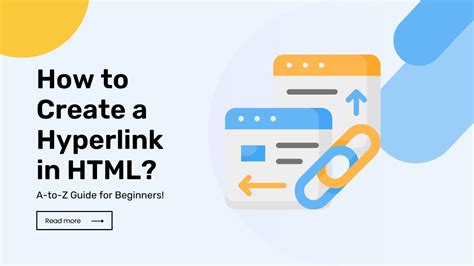How to Create a Hyperlink: A Comprehensive Guide
Creating hyperlinks, or simply "links," is a fundamental skill for anyone working online. Whether you're crafting a blog post, updating a website, or simply sending an email, knowing how to create and use hyperlinks is essential. This guide will walk you through the process, covering different methods and platforms.
Understanding Hyperlinks
Before diving into the "how-to," let's clarify what a hyperlink is. A hyperlink is a clickable piece of text or an image that takes the user to another webpage, file, or location on the same page. They're the foundation of the internet, allowing for seamless navigation and information sharing. The key parts of a hyperlink are:
-
Anchor Text: The visible text or image that the user clicks. This is crucial for SEO (Search Engine Optimization) as it tells search engines and users what the link is about. Good anchor text is descriptive and relevant.
-
URL (Uniform Resource Locator): The actual web address the link points to. This is what the browser uses to find the destination.
Methods for Creating Hyperlinks
The specific process for creating a hyperlink varies slightly depending on the platform you're using. Here are some common methods:
1. Creating Hyperlinks in HTML
HTML (HyperText Markup Language) is the foundational language of the web. Creating links in HTML is straightforward:
This is a hyperlink
<a>: This tag signifies the start of a hyperlink.href="...": This attribute specifies the URL the link points to. Replacehttps://www.example.comwith your desired URL.This is a hyperlink: This is the anchor text. You can replace this with any text you want.</a>: This tag closes the hyperlink.
2. Creating Hyperlinks in Word Processors (like Microsoft Word or Google Docs)
Most word processors offer a simple way to create hyperlinks:
- Select the text you want to turn into a hyperlink.
- Right-click on the selected text.
- Choose the option "Insert Hyperlink" or similar.
- Paste the URL into the provided field.
- Click "OK".
The exact wording and location of these options might vary slightly depending on the specific word processor and its version.
3. Creating Hyperlinks in Email Clients (like Gmail or Outlook)
Email clients also have built-in hyperlink functionality:
- Type or paste the text you want to use as the anchor text.
- Highlight the text.
- Click on the link icon (usually a chain link symbol).
- Enter the URL in the provided field.
- Click "OK" or "Apply".
Again, the specific steps might vary depending on your email client.
4. Creating Hyperlinks in Website Builders (like WordPress, Wix, Squarespace)
Website builders typically have a user-friendly interface for creating hyperlinks. Look for a link icon or button in the editor's toolbar. The process usually involves selecting text, clicking the link icon, and pasting in the URL. The specific steps are unique to each platform, so consult your website builder's help documentation.
Best Practices for Hyperlinks
- Use descriptive anchor text: Instead of "Click here," use something relevant like "Learn more about SEO" or "Read our latest blog post."
- Open links in a new tab: Use the
target="_blank"attribute in HTML (<a href="..." target="_blank">) or the equivalent option in your word processor or website builder. This prevents users from leaving the current page. - Avoid broken links: Regularly check your links to ensure they still work.
- Use relevant links: Only link to resources that are genuinely relevant to your content.
By following these guidelines, you can create effective and user-friendly hyperlinks that enhance your online presence. Remember to always test your links after creating them to ensure they function correctly.