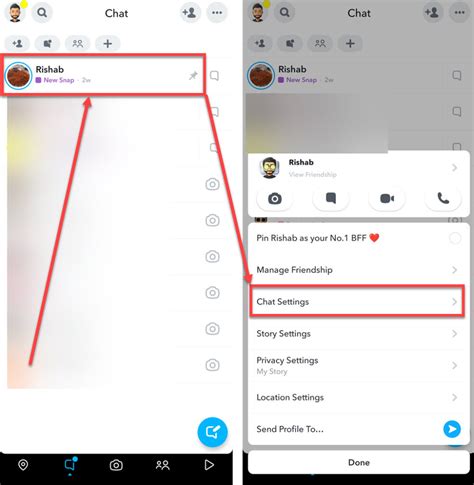How to Unpin Someone on Snapchat: A Step-by-Step Guide
Are you tired of seeing the same Snapchat contact at the top of your chat list? Unpinning a contact is easy and allows you to customize your Snapchat experience. This guide will walk you through the simple process of unpinning someone on Snapchat, no matter what device you're using.
Understanding Snapchat Pins
Before we dive into unpinning, let's clarify what pinning actually means. When you pin a contact on Snapchat, you're essentially placing them at the top of your chat list. This makes it quick and easy to access their chats. However, if you'd prefer to rearrange your chat list or simply remove a pinned contact, unpinning is the solution.
How to Unpin a Contact on iOS (iPhone)
Unpinning on an iPhone is straightforward:
- Open Snapchat: Launch the Snapchat app on your iPhone.
- Navigate to Chats: Tap the chat icon in the bottom-left corner of the screen. This will bring you to your chat list.
- Locate the Pinned Contact: Find the contact you wish to unpin. They will be at the very top of your chat list.
- Long-Press the Contact: Press and hold your finger on the contact's chat bubble until a menu appears.
- Unpin: Select the "Unpin" option from the menu. The contact will be removed from the pinned position.
How to Unpin a Contact on Android
The process on Android devices is very similar:
- Open Snapchat: Launch the Snapchat app on your Android device.
- Access Chats: Tap the chat icon, usually located at the bottom of the screen.
- Find the Pinned Contact: Locate the contact you want to unpin at the top of the chat list.
- Long-Press: Long-press on the chat bubble of the pinned contact.
- Select "Unpin": A menu should appear. Choose the "Unpin" option. Your contact is now unpinned.
Troubleshooting Tips
- No "Unpin" Option: If you can't find the "Unpin" option, make sure you're long-pressing the contact's chat bubble, not just tapping it.
- App Update: Ensure your Snapchat app is up-to-date. Older versions might have slightly different interfaces.
- App Glitches: If you continue to have issues, try restarting your phone or reinstalling the Snapchat app.
Why Unpin a Contact?
There are several reasons why you might want to unpin a contact on Snapchat:
- Organize your Chats: Unpinning helps keep your chat list organized and less cluttered.
- Privacy: You might want to unpin a contact for privacy reasons, especially if you don't want others to easily see who you're chatting with.
- Personal Preference: Simply put, you may just prefer a different arrangement of your chat list.
By following these simple steps, you can easily manage your pinned contacts and keep your Snapchat experience personalized. Remember, unpinning doesn't remove the contact from your friends list; it simply removes them from the pinned section of your chat list.